
Newsletter Subscribe
Enter your email address below and subscribe to our newsletter

Enter your email address below and subscribe to our newsletter

If you are a graphic designer, then you might have removed the background of an image, making it transparent. After all, an image with a transparent background can be used in so many ways without any issues. The good news is that you don’t have to know Photoshop to make any image’s background transparent. Here, I will make you familiar with the 10 best transparent background maker tools that can meet your requirements in seconds.
In a nutshell, any image that has no background – not even white is known as a transparent background image. Mostly, you can find PNG images with a transparent background as they won’t have any underlying layer on the content.
Let’s say there is a logo on a transparent background. Now, you can just place this logo on any other background and use it in multiple ways. On the other hand, a logo on a white background can only be placed on another white background or else it will stand out.
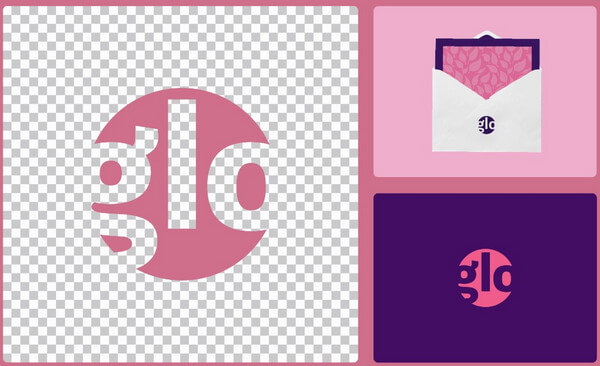
If you also want to make background transparent of any image, then consider using these tools:
The Snap Background Remover from the iFoto Studio is a 100% free and smart transparent background maker. The tool is powered by AI and is highly recommended due to its instant yet accurate results.
You can just upload any image to the iFoto Snap Background Remover, and it will get rid of its background. If you want, you can also use its other features to change your image’s background with other options.
Pros
Cons
Pricing: Free
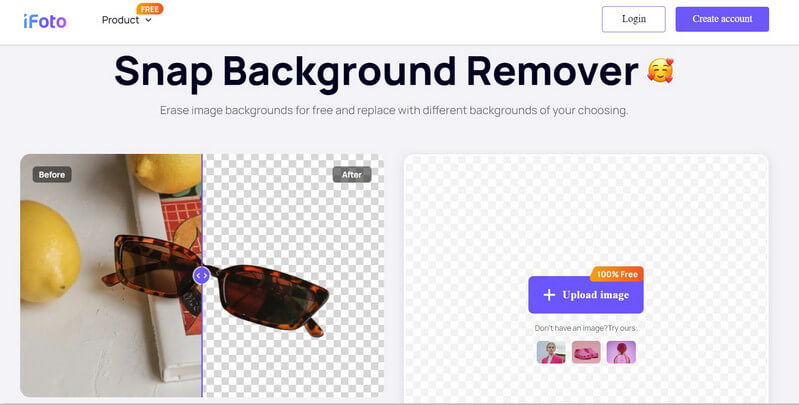
Adobe has also come up with a free web-based tool that you can use to make an image transparent. You can just upload your image and let Adobe remove its background.
Once that is done, you can preview the results and save the image in a PNG format. You can also connect your Adobe Express account to it to further leverage its AI-enabled editing features.
Pros
Cons
Pricing: Free

Retoucher is a popular and simplistic image editor tool that you can use to make your images transparent. You can simply upload your images, remove their background, or add any other background.
Retoucher also offers various editing features to jazz-up your images. For instance, you can also add filters or texts to your images via Retoucher. With its premium version, you can also convert multiple images at the same time.
Pros
Cons
Pricing: Free or $6.59 monthly
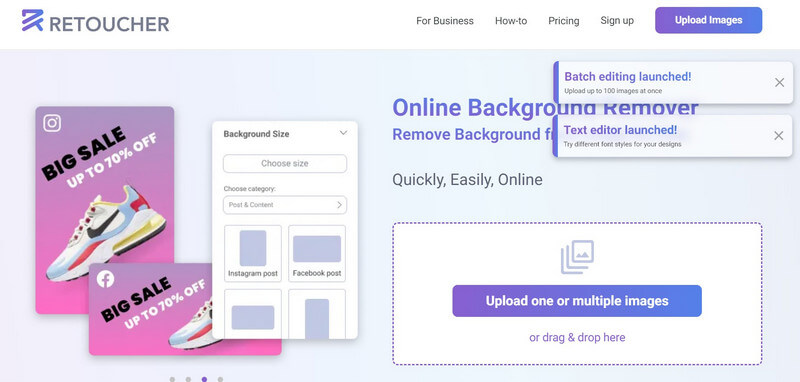
Fotor offers a whole suite of AI-powered image editors, including a transparent png maker. The feature by Fotor is super-easy to use and you can access it online on any web browser.
You can remove the background from all sorts of images, be it of portraits, products, cars, and so on. Furthermore, you can also use its premium features to edit your images instantly.
Pros
Cons
Pricing: Free or $3.33 per month for premium editing features
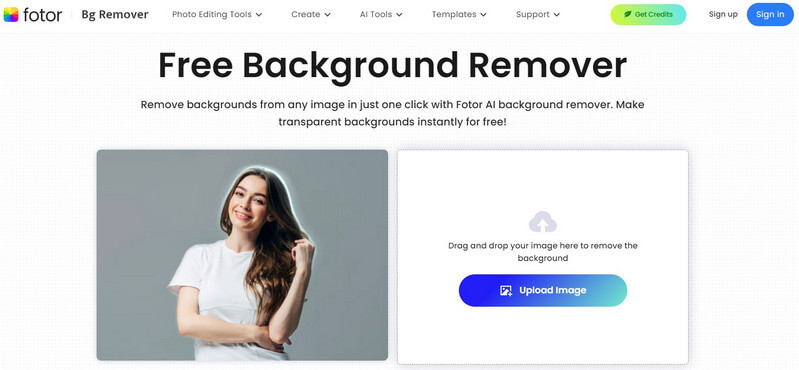
PhotoRoom has also come up with an online PNG maker that you can use for free. Using it is pretty easy – just head to the website, upload the image, and remove its background.
The online tool can remove backgrounds from multiple photos like model shots, product photography, and so on. There are add-on features to blur your photo’s background as well.
Pros
Cons
Pricing: Free
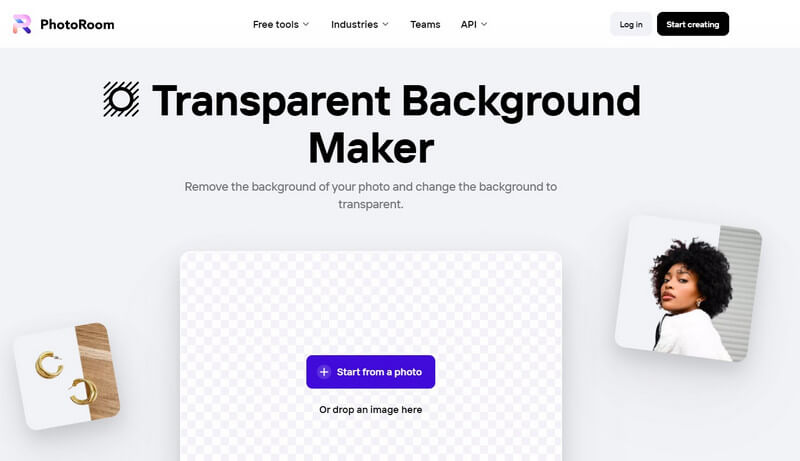
Developed by Wondershare, PixCut is a free transparent png maker that you can access online. You can upload your photo in multiple formats like JPG, PNG, or GIF and it will automatically be converted to a PNG format.
Please note that with the free version of PixCut, you can only modify up to 5 images. Post that, you can get a premium version and use several other features of the tool as well.
Pros
Cons
Pricing: Free and $18.99 per month afterward
InPixio is an AI-powered photo editing tool that you can access by visiting its website. It has a dedicated, user-friendly solution that can make any image transparent automatically.
You can use InPixio to remove backgrounds from images of cars, products, people, and so on. Besides being a PNG maker, it can also help you convert your JPEG images into PDF and other formats.
Pros
Cons
Pricing: Free or $49.99 yearly for the premium plan
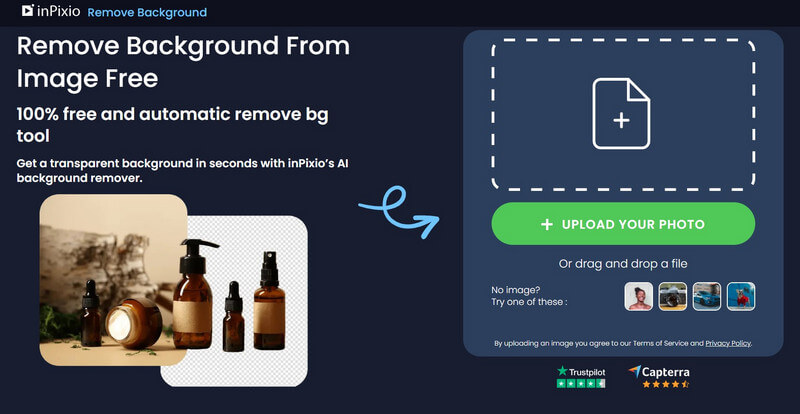
VanceAI offers a dedicated transparent image maker that you can access online or install on your Windows PC. The tool is quite powerful and can remove background from multiple images at the same time.
VanceAI produces instant and powerful results, letting you even edit your images after removing their background. The only issue is that you have to first buy its credits to use VanceAI’s features.
Pros
Cons

Removal AI provides a free, online solution to make background transparent for any image. You can just head to Removal’s website, load your image, preview the results, and download the modified image.
While Removal AI’s results are of high quality, it has limited options for its free version. That is, you can only remove the background of a single image with its free version as of now.
Pros
Cons
Pricing: Free (only one picture) and 0.13 per image afterward
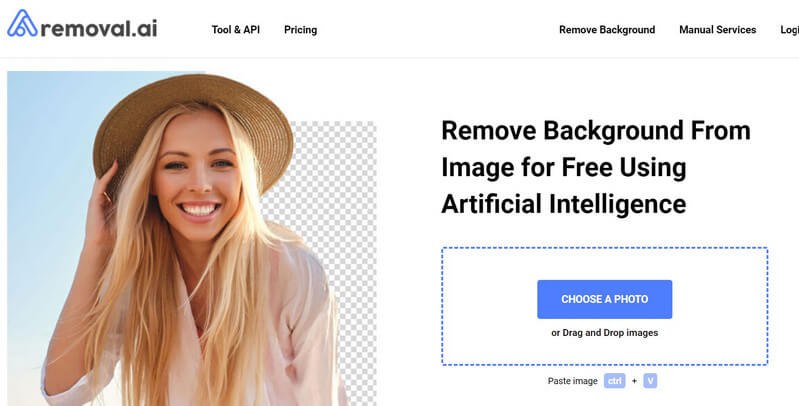
The transparent img maker from Pixelied can be accessed online for free. You can remove background from your product or model images and can even preview results before downloading them.
While the background remover tool is available for free, you can also access its AI-based editing features by upgrading to its premium version.
Pros
Cons
Pricing: Free or $3.9 per month for premium
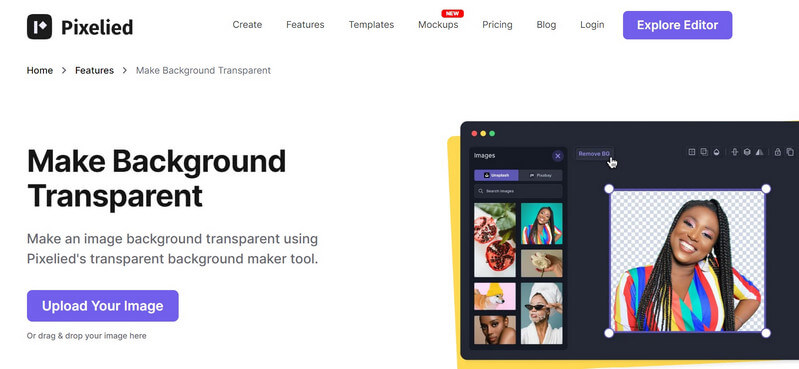
As you can see, there are so many options to make image transparent instantly. However, you might be curious how these AI-powered image editing tools work. Let’s take the example of iFoto to learn how to make background transparent of an image.
As I have listed above, iFoto uses the power of AI to instantly detect an object and remove the background from the image. You can use its dedicated “Remover Background” feature to make any object or model image’s background transparent.
To make a transparent background of an image for free, follow these steps:
To start with, just head to the official website of iFoto and create your account (or log-in if you already have an account). Now, select the “Remover Background” feature from the sidebar and upload your image. You can also drag and drop it to the iFoto interface.
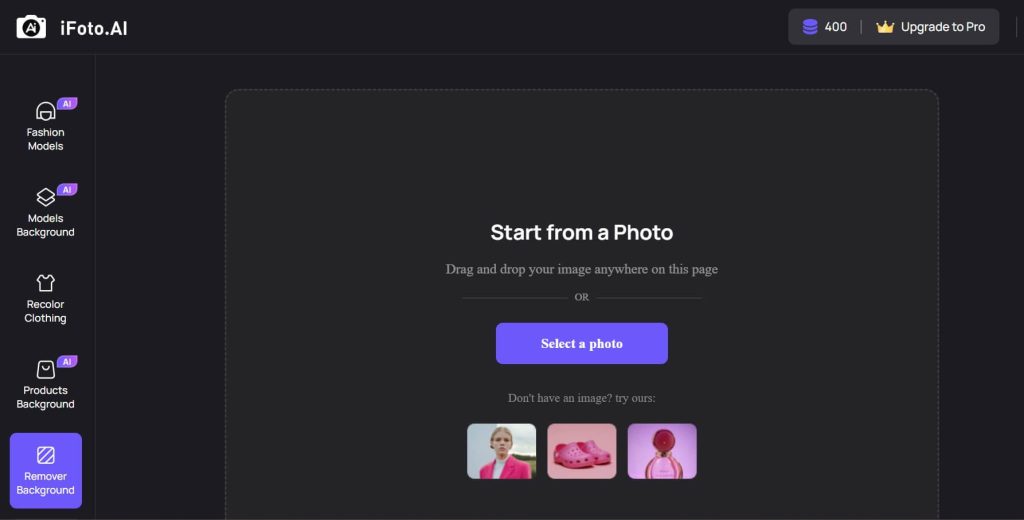
Once the image is loaded, iFoto will automatically detect it, cropping the object. You can preview the results and check that the background of the image is now transparent.
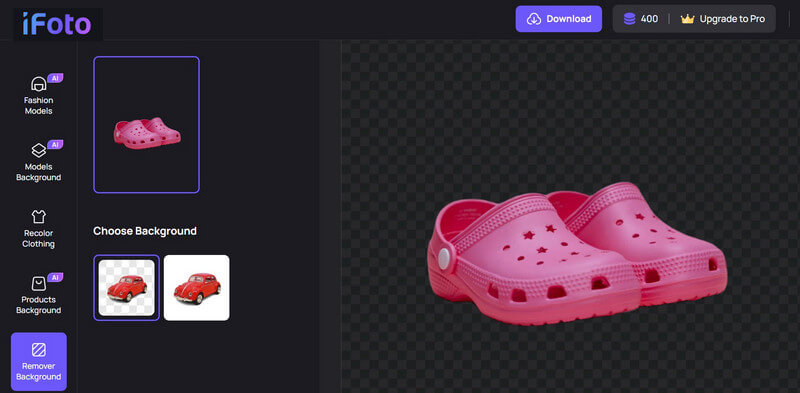
From the sidebar, you can also choose the option to make the background white (if needed). Make sure that you select a preferred option here – for a transparent or a white background.
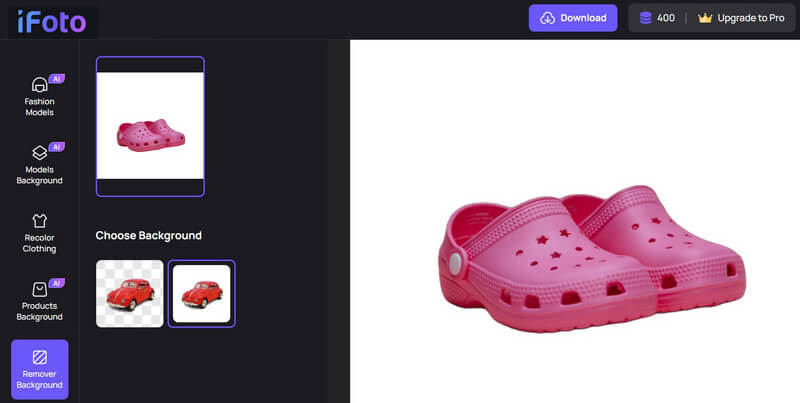
Not just that, you can also try iFoto’s AI background features. These options will let you add any other background to your images. For instance, you can add backgrounds for solid colors, festive themes, beaches, streets, etc. to your image.
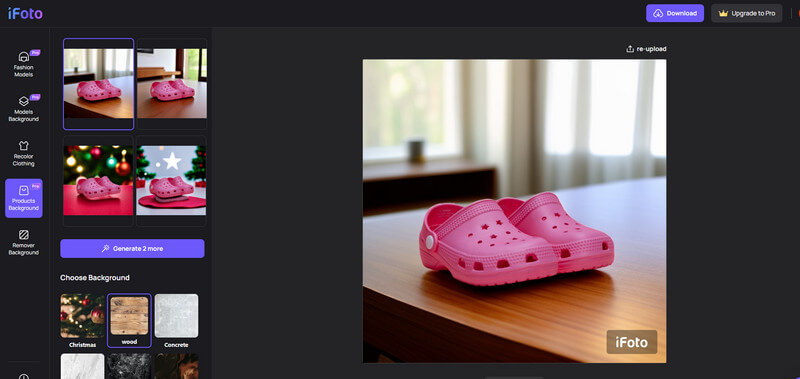
After using the features of the iFoto transparent image maker, you can preview the results on the side. You can click on the “Download” button from the top right to save the modified image in PNG format.
Most transparent background images are saved in a PNG format, but some can also exist in a GIF format. This is because PNG and GIF formats support transparency as a background in their image encoding system.
No – the JPEG image format doesn’t support transparency as its background. You can have white, black, or any other solid color as a background in a JPEG image, but it can’t be transparent.
While PNG supports transparency, not all PNG files have a transparent background. For instance, you might have simply converted your JPEG file to a PNG, or the file could have been saved differently.
There you go! I’m sure after reading this post, you can easily learn how to make a transparent background for any image. To make things easier for you, I have listed not one, but ten different transparent background maker tools that you can use. Out of them, iFoto is the best transparent image maker that I would recommend using. The tool is available for free, is super-easy to use, and can provide instant results. Apart from that, iFoto offers several other AI-backed editing options as well that you can readily access on its website.