
Newsletter Subscribe
Enter your email address below and subscribe to our newsletter

Enter your email address below and subscribe to our newsletter
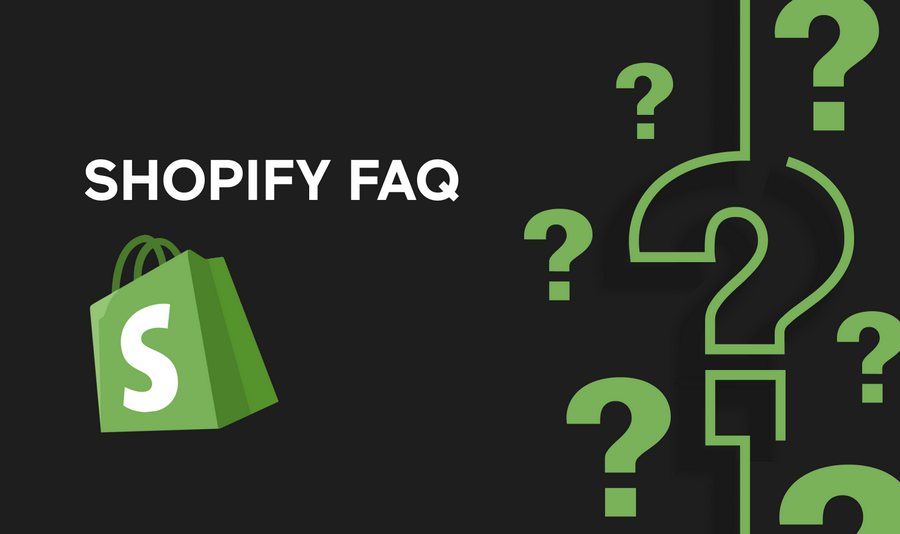
Changing your Shopify domain name is a straightforward process, but it’s important to do it correctly to avoid any disruptions to your online store.
Follow these steps to change your Shopify domain name:
1. Access Your Shopify Admin
Log in to your Shopify account and navigate to the Admin dashboard.
2. Go to the Domains Settings
In the Admin dashboard, click on “Online Store” and then select “Domains” from the dropdown menu.
3. Add Your New Domain
If you haven’t already, add your new domain to your Shopify account. Click on “Connect existing domain” and follow the instructions to add your new domain.
4. Remove Your Old Domain
Once your new domain is connected, remove your old domain from your Shopify account. Click on “Actions” next to your old domain and select “Remove” to delete it.
5. Update Your DNS Settings
If you’re changing to a new domain provider, you’ll need to update your DNS settings to point to your Shopify store. Follow the instructions provided by your domain provider to do this.
6. Verify Your Domain
After updating your DNS settings, verify your new domain in Shopify. Click on “Verify connection” next to your new domain in the Domains settings.
7. Set Your Primary Domain
Once your new domain is verified, set it as your primary domain. Click on “Actions” next to your new domain and select “Make primary” to set it as your primary domain.
8. Check Your Website
After changing your domain name, check your website to ensure that everything is working correctly. Test all links and ensure that your website is displaying correctly.
9. Redirect Your Old Domain (Optional)
If you want to redirect traffic from your old domain to your new domain, set up a 301 redirect. You can do this by adding a redirect in your domain provider’s settings or using a Shopify app.
10. Update Your Marketing Materials
Update any marketing materials, such as business cards, flyers, and advertisements, to reflect your new domain name.
By following these steps, you can successfully change your Shopify domain name without any disruptions to your online store.
Will changing my Shopify domain name affect my SEO?
Yes, changing your domain name can have an impact on your SEO. It’s important to set up proper redirects and inform search engines of the change to minimize any negative effects.
Can I change my Shopify domain name more than once?
Yes, you can change your Shopify domain name multiple times. However, it’s recommended to do so sparingly to avoid confusion for your customers and potential SEO issues.
Do I need to notify my customers about the domain name change?
It’s a good idea to notify your customers about the domain name change to avoid confusion. You can do this through email newsletters, social media posts, or announcements on your website.
How long does it take for the new domain name to take effect?
The time it takes for your new domain name to take effect can vary depending on your domain provider and DNS settings. In most cases, it should take no more than 24-48 hours.
Can I change my Shopify domain name back to the original one?
Yes, you can change your Shopify domain name back to the original one if you wish. Simply follow the same steps outlined in our guide to change your domain name again.
Will my email addresses associated with the old domain still work?
If you’re changing your domain name but keeping the same domain provider, your email addresses should still work. However, if you’re changing domain providers, you may need to set up new email addresses.
Do I need to update my SSL certificate after changing my domain name?
If you have an SSL certificate installed for your old domain name, you’ll need to update it for your new domain name. Contact your SSL certificate provider for instructions on how to do this.
Can I change my Shopify subdomain (e.g., myshop.myshopify.com) to a custom domain?
Yes, you can change your Shopify subdomain to a custom domain. Follow the same steps outlined in our guide to add your custom domain to your Shopify account.