
Newsletter Subscribe
Enter your email address below and subscribe to our newsletter

Enter your email address below and subscribe to our newsletter
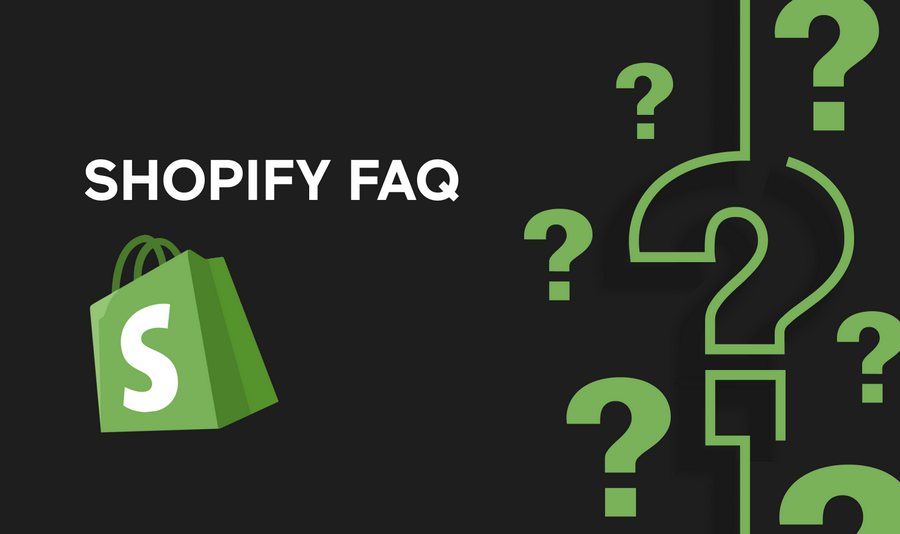
Shopify provides a robust e-commerce platform for businesses, but sometimes you may want to remove the “Powered by Shopify” message from your store for a more customized look.
Here’s how you can do it:
1. Log in to Your Shopify Admin
Access your Shopify account and navigate to the Admin dashboard.
2. Go to the Theme Editor
In the Admin dashboard, click on “Online Store” and then select “Themes.”
3. Edit Your Theme
Find the theme you want to edit and click on “Actions,” then select “Edit code.”
4. Locate the Footer Section
In the code editor, find the section of your theme that contains the footer content. This is usually located in the “footer.liquid” file.
5. Remove the “Powered by Shopify” Code
Look for the code that displays the “Powered by Shopify” message. It typically looks like this:
{% powered_by_link %}or
<span>{{ powered_by }}</span>Delete or comment out this code to remove the message. For example, you can change:
{% powered_by_link %} to {% comment %}{% powered_by_link %}{% endcomment %}6. Save Your Changes
Once you’ve removed the code, save your changes and preview your store to ensure the message is no longer displayed.
7. Consider the Terms of Service
Before removing the “Powered by Shopify” message, review Shopify’s Terms of Service to ensure compliance. Shopify requires that the message be displayed on all stores using their platform.
8. Use a Custom Footer
If you want to replace the “Powered by Shopify” message with custom text or a logo, you can do so by editing the footer section of your theme. Replace the existing code with your custom content.
9. Update Your Theme
After making changes, be sure to update your theme to save your changes and make them live on your store.
By following these steps, you can remove the “Powered by Shopify” message from your online store and create a more personalized experience for your customers.
Is it allowed to remove “Powered by Shopify” from my store?
While Shopify allows you to customize your store, their Terms of Service require merchants to display the “Powered by Shopify” message. Removing it may violate their terms.
Will removing “Powered by Shopify” affect my store’s functionality?
No, removing the “Powered by Shopify” message will not affect your store’s functionality. It is a visual change that does not impact how your store operates.
Can I replace “Powered by Shopify” with my own branding?
Yes, you can replace the “Powered by Shopify” message with your own branding or custom footer content. Make sure to comply with Shopify’s Terms of Service regarding customizations.
Do I need to update my theme after removing “Powered by Shopify”?
Yes, after making changes to your theme, you should save and update it to ensure that the changes are applied to your live store.
Will removing “Powered by Shopify” improve my SEO?
Removing the “Powered by Shopify” message is unlikely to have a significant impact on your SEO. SEO is influenced by many factors, and this change is minor in comparison.
Can I hide “Powered by Shopify” on specific pages only?
Yes, you can customize your theme to hide the “Powered by Shopify” message on specific pages if desired. This may require more advanced coding changes.
Will Shopify support help me remove “Powered by Shopify”?
Shopify’s support team may assist you with general guidance on theme customization, but they are unlikely to help you remove the “Powered by Shopify” message, as it is part of their branding requirement.
Can I remove “Powered by Shopify” temporarily for promotions or events?
While you can technically remove the message temporarily, Shopify’s Terms of Service require it to be displayed at all times. Consider other ways to promote your promotions or events without violating the terms.