
Newsletter Subscribe
Enter your email address below and subscribe to our newsletter

Enter your email address below and subscribe to our newsletter
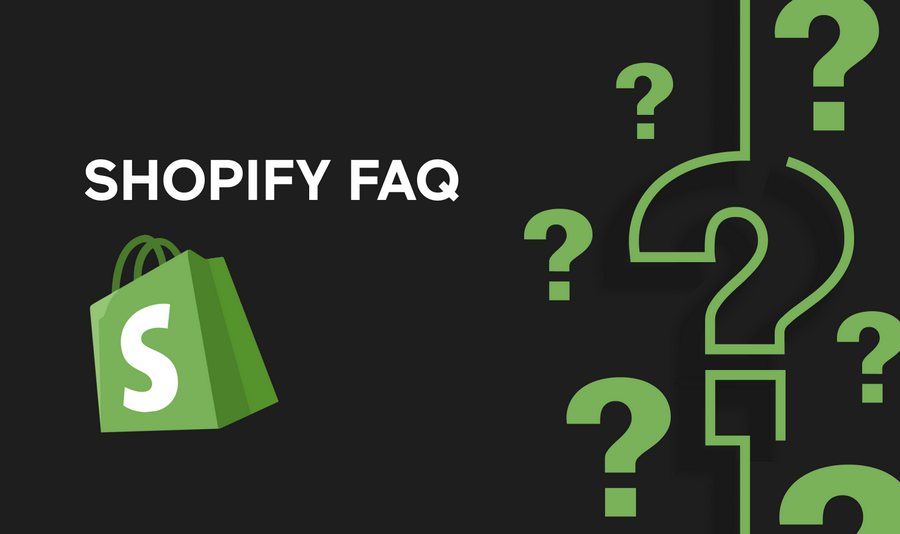
Accepting payments is crucial for any online store. Shopify offers seamless integration with Stripe, a popular payment processor, making it easy to start accepting payments quickly.
In this article, we’ll guide you through the process of setting up Stripe on your Shopify store for fast and secure payments.
1. Create a Shopify Account
If you don’t already have one, sign up for a Shopify account at Shopify.com.
2. Set Up Your Shopify Store
Follow the prompts to set up your store, including choosing a domain name, selecting a theme, and adding products.
3. Add Stripe as a Payment Provider
4. Configure Stripe Settings
In your Stripe dashboard, configure your settings, including currency, payment methods, and customer email notifications.
5. Test Payments
Use Shopify’s test mode or Stripe’s test cards to simulate transactions and ensure everything is working correctly.
6. Launch Your Store
Once you’re satisfied with the setup, disable test mode in Shopify and start accepting real payments from customers.
7. Monitor Transactions
Keep an eye on your transactions in both Shopify and Stripe to ensure payments are processed smoothly.
8. Ensure Compliance
Make sure your store complies with Stripe’s terms of service and any relevant regulations for accepting online payments.
Setting up Stripe on your Shopify store is a quick and straightforward process that allows you to start accepting payments from customers around the world. By following these steps, you can get your store up and running and begin processing payments with ease.
Is it free to use Stripe with Shopify?
While both Shopify and Stripe charge transaction fees, there are no additional fees for using Stripe as a payment provider on Shopify.
How long does it take to set up Stripe on Shopify?
Setting up Stripe on Shopify can be done in a few minutes by following the steps outlined in Shopify’s settings.
Can I use Stripe to accept payments in different currencies?
Yes, Stripe supports over 135 currencies, allowing you to accept payments from customers worldwide.
Do I need a separate Stripe account to use it with Shopify?
Yes, you’ll need to create a Stripe account if you don’t already have one. Shopify will guide you through the process of connecting your Stripe account to your store.
Are there any additional security measures I need to take when using Stripe with Shopify?
Stripe and Shopify both adhere to strict security standards to protect your customers’ payment information. It’s recommended to enable two-factor authentication on your Stripe account for added security.
Can I offer refunds to customers if I use Stripe with Shopify?
Yes, you can issue refunds to customers directly from your Shopify admin panel, and the refund will be processed through Stripe.
Is there a limit to the number of transactions I can process using Stripe on Shopify?
There is no limit to the number of transactions you can process using Stripe on Shopify. However, Shopify’s pricing plans may have transaction limits based on your subscription level.