
Newsletter Subscribe
Enter your email address below and subscribe to our newsletter

Enter your email address below and subscribe to our newsletter

Certainly, the dilemma of photos not reflecting true colors or the desire to modify specific hues within an image is a common issue. Many individuals possess stunning photographs that are marred by unsuitable color palettes. To convey the emotions embedded in these images, utilizing warm and cool colors is essential. These colors serve as the ideal instruments to narrate your creative vision and craft the captivating foreground you envision. While Photoshop is the go-to for expert image editors, mobile users seek simpler alternatives.
Mobile device users have a wealth of options when it comes to image color changer apps. These apps harness AI to facilitate effortless color alterations, making them a handy substitute for more complex software like Photoshop. For those looking to change the color of their images on mobile devices, selecting an image color changer app that employs AI can simplify the process significantly.
The best image color changer apps offer a range of features and operate with greater simplicity than Photoshop. They provide users with tools to change the color of an image with ease, using AI to handle the task efficiently. Whether you’re looking to adjust the overall color scheme or change the color of a specific object within a photo, these apps can help you achieve your desired results without the need for professional editing skills.
Changing the foreground color of images can transform the presentation and appeal of your products, rendering them more attractive, fashionable, and marketable. The interplay between the foreground and background is pivotal in crafting the image’s revamped appearance. Thrive in the e-commerce domain with top-tier online tools that change the color of your image, lending your products a more captivating and contemporary vibe. Each hue narrates a distinct tale to the viewers, driving the sales momentum you aspire to achieve. With an AI-powered algorithm, a handful of straightforward steps are all it takes to finalize your task. Elevate your product aesthetics with exceptional editing capabilities and ensure they distinguish themselves from the competition.
In this guide, we’ll explore five color replacement apps, detailing their features, advantages, and potential limitations. This will aid you in selecting the ideal app to change the color of an image swiftly using AI technology, thereby conserving time and effort, and unlocking the value you seek.

The iFoto Online Color Changer is a web-based photo editing tool that allows users to easily replace colors in their images online. It’s designed to be user-friendly, requiring no design skills or complex software. This tool is particularly useful for e-commerce, as it allows for quick and easy changes to product colors, enhancing the online selling experience. It’s perfect for creating accurate and consistent color variations for products, which can be crucial for online stores that need to showcase their items in different colors.
Pros
Cons
Pricing
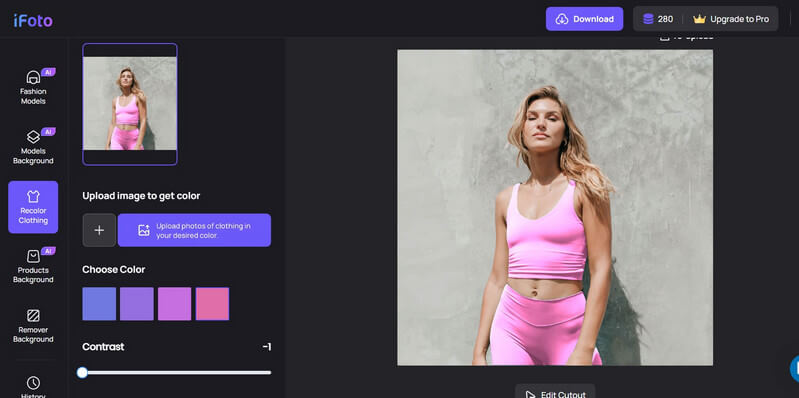
Change color of image online with one of the most incredible AI tools available. iFoto AI recolor tool provides the ultimate shades for making a great impression on your work by painting your object with the hue, contrast, and saturation your product needs. Every color imparts specific emotion, and cool and warm tones are game changers.
Pros
Cons
Pricing
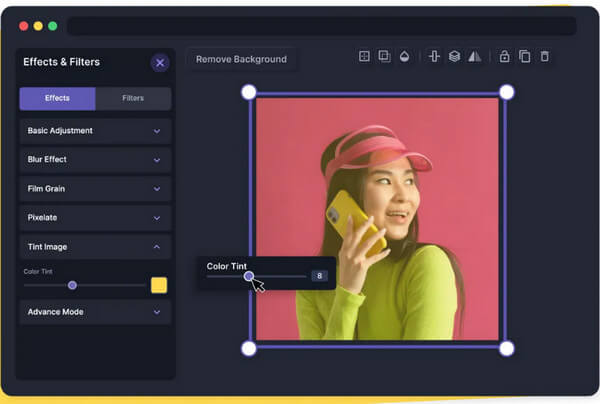
Pixilied is a comprehensive image editor that can manage all your image requirements thanks to its abundance of editing options. Through color adjustment, it produces images with high quality. You can play with different color effects by adjusting your image’s hue, saturation, and lightness.
Pros
Cons
Pricing

With Photokit, you can edit photos for free by making collages out of them, altering the color of the images, and using various other editing tools. You can quickly change color of photo with Photokit! It has a wide range of features available ready to use. Even prior experience in editing photos is optional!
Pros
Cons
Pricing
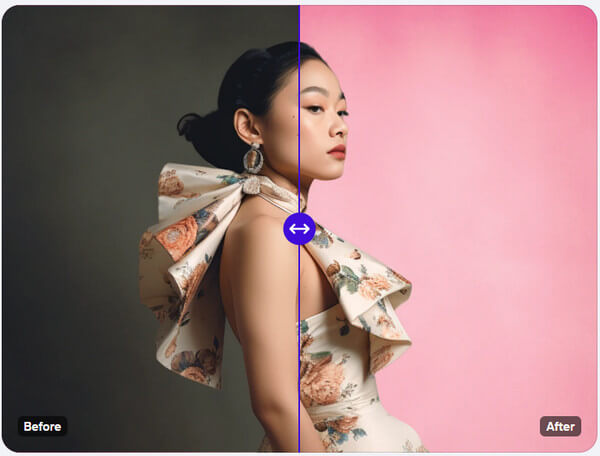
Many features you require to achieve the ideal shot quality are available with PhotoRoom. You can alter the background color of an image or change an object’s color in part by using the Color Changer application. This makes changing the color of your eyes, hair, and outfit simple.
Pros
Cons
Pricing
There are numerous tools in Photoshop for working with color. Applying a distinct color to a particular area of an image to make it stand out can add style to it. Before playing with the rainbow, though, you should know the three fundamental aspects of color in Photoshop
A color’s hue, like red, green, or blue, describes it. Saturation explains how intense a color is. Let’s explore some techniques to change the image color in Photoshop to modify an object’s hue, saturation, and lightness in your photos and color.
You can quickly change the color of your image by adding a Hue or Saturation adjustment layer. You can reverse this change anytime, as it is not permanent.
Add another fill layer to add a splash of color. Select Solid Colour or Gradient, then modify the opacity and blend mode from Normal to Color.
Using Image › Adjustments › Replace Colour, you can apply global, permanent color adjustments. For fine-tuning, use the HSL sliders or the Adobe Colour Picker.
Steps to change the color of an image using Photoshop are:
1. Mask it:
Cover the entire image with an adjustment layer to replace any remains of a particular color. Alternatively, use a mask to apply it for the selection of the whole image. Use the Quick Selection tool to select an object.
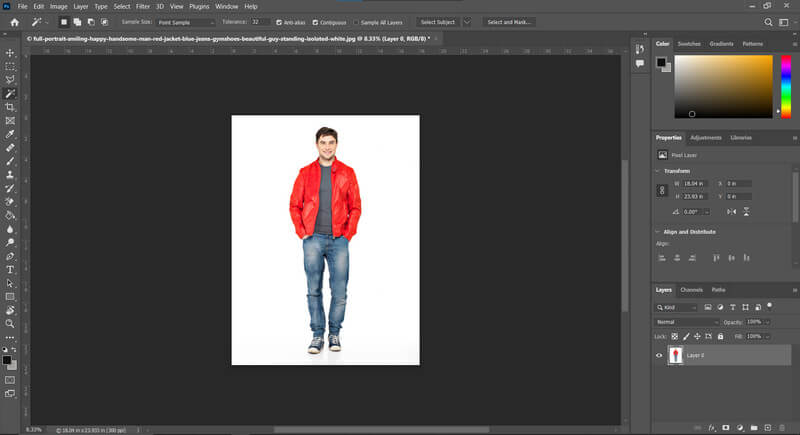
2. Layer it:
Go to the Adjustments panel and choose Hue/Saturation. This will generate an additional layer for you to apply. If you used Quick Selection to select an object earlier, the adjustment will not affect the remaining portion of your image due to the mask included in your new layer.
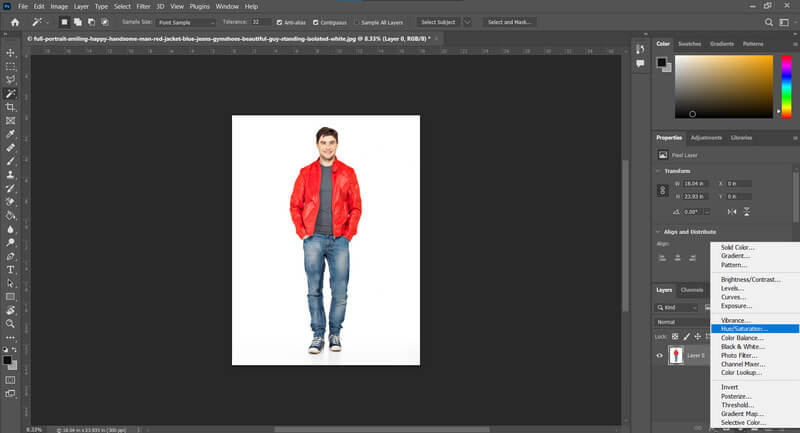
3. Select it:
Choose the color you want to change by clicking on it in the “Master” drop-down menu. Alternatively, choose the color directly from your image using the Eyedropper tool.
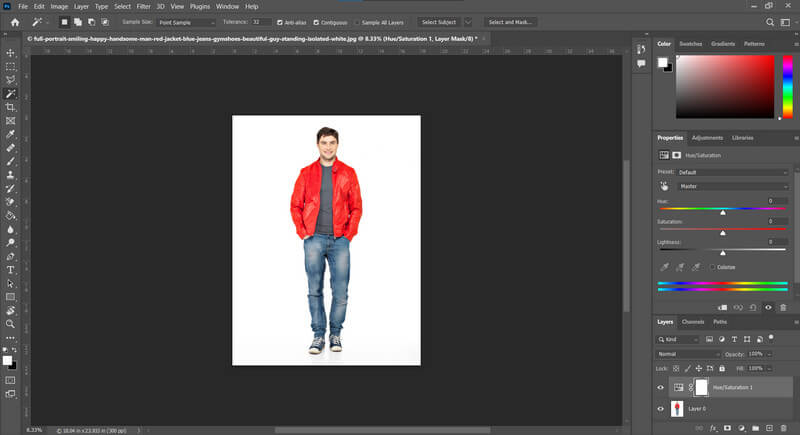
4. Change it:
To alter your chosen color, use the Hue, Lightness, and Saturation sliders in the Properties panel. The Hue slider will produce the most striking effects, such as turning an otherwise sky blue to orange.
5. Fine-tune it:
You can adjust your adjustment in several ways to make it perfect. To add or remove regions from the selection, edit your layer mask. To remove any tints from the previous color, check the box next to Colourize (be aware that this may remove texture). To add or remove colors from your adjustment, use the Eyedropper tools with the plus and minus buttons. To adjust a broader range of colors, you can also manually move the markers on the adjustment color scale.
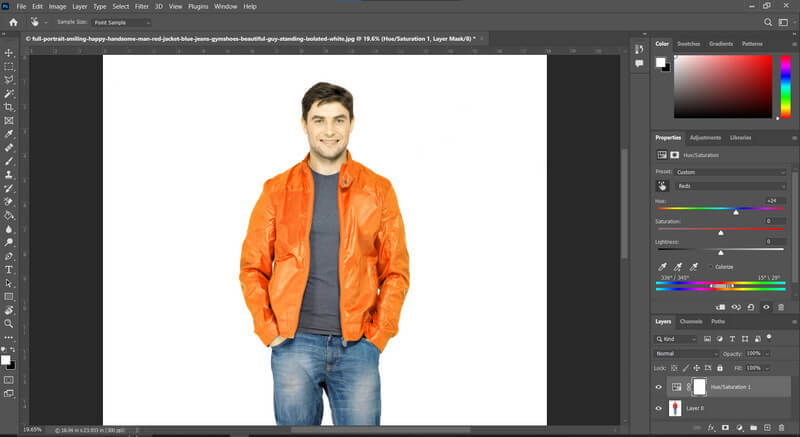
To delete or modify your color adjustment, select Delete Layer or Edit Adjustment from the Layers panel by performing a right-click (or control-click) on the adjustment layer. You can add another adjustment layer to change the colors further.

Each AI-generated tool has features for changing the color of images and editing options to make the image more presentable and charming. The steps we use to enhance the image quality are adjusting the hue, saturation, and intensity of colors are the primary keys to getting the work done flawlessly. The color range is essential to customize the specific product outlay. Each brand has a unique tagline and aura depicting the nature and scope of clothes.
Among many free tools, iFoto doesn’t have the learning curve that any other image color change tools might have. Editing and changing an object’s color requires a few simple steps with iFoto.AI and has excellent options for choosing colors and editing patterns. iFoto.AI has the most user-friendly interface that is easy to use, and editing can be done in a few clicks. The image color change option detects the objects you need to add color, and the color bar shows a variety of colors from pop colors to muted tones you can choose from with a flawless outcome.
With iFoto AI, you can effortlessly identify all the items in your photo, whether they’re fashion pieces or interior decorations. Simply pick the color you wish to apply, and the AI change color of image feature will automatically adjust the item’s hue to match your selection. Once the transformation is complete, you can download the updated image to share with others or continue refining it with additional edits in the photo editor. This AI change color of image capability makes it a breeze to customize and enhance your photos to your exact preferences.
Here’s how it works:
Snap Clothing Recolor is a free AI recolor tool that makes it easy to instantly change the color of a shirt. Simply upload your photo, and this color changer tool will automatically identify the shirt in the image, allowing you to select a new color for your shirt with just a few clicks.
Yes, iFoto AI color correction utilizes artificial intelligence algorithms to automatically enhance and adjust the colors in images or videos.
The AI image color changers have many unique features to help you edit and enhance your images. Since many users are accustomed to altering the images on their smartphones, suggesting a few mobile color replacement applications is imperative. For users who find it inconvenient to use computers or are not accustomed to changing their color online and have a positive experience with color replacement, the quickest and easiest means are to use artificial intelligence that is well-equipped and free to complete the task.
The features, benefits, and drawbacks of five widely used color replacement apps were discussed along with our recommendations. This will be helpful when you need to adjust the color of a photo on your phone seamlessly and cost-effectively!