
Newsletter Subscribe
Enter your email address below and subscribe to our newsletter

Enter your email address below and subscribe to our newsletter
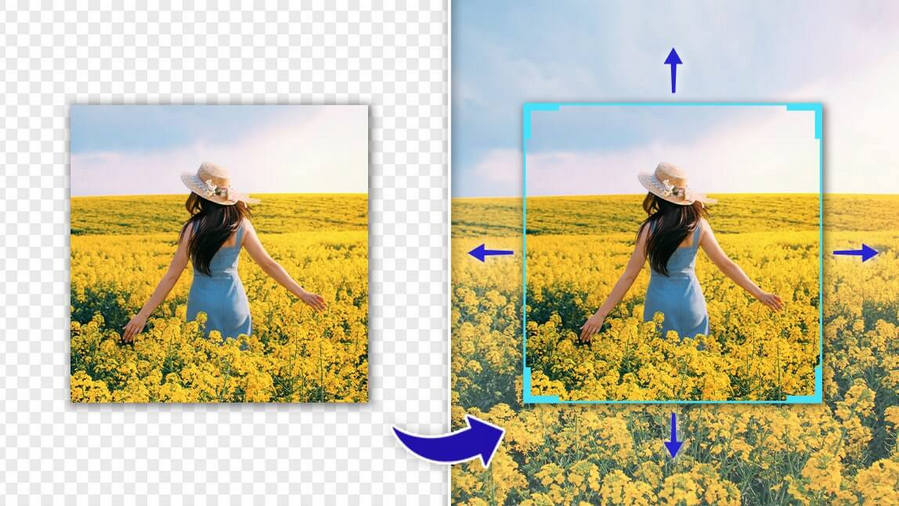
High-resolution images can instantly make your online presence on any platform more appealing. It doesn’t matter if you handle a personal brand or an eCommerce store, you must have known the importance of having HD images. The good news is that there are several online and traditional tools that can help you make images bigger. In this post, I will help you pick the best way to make images bigger with AI as well as traditional desktop tools.
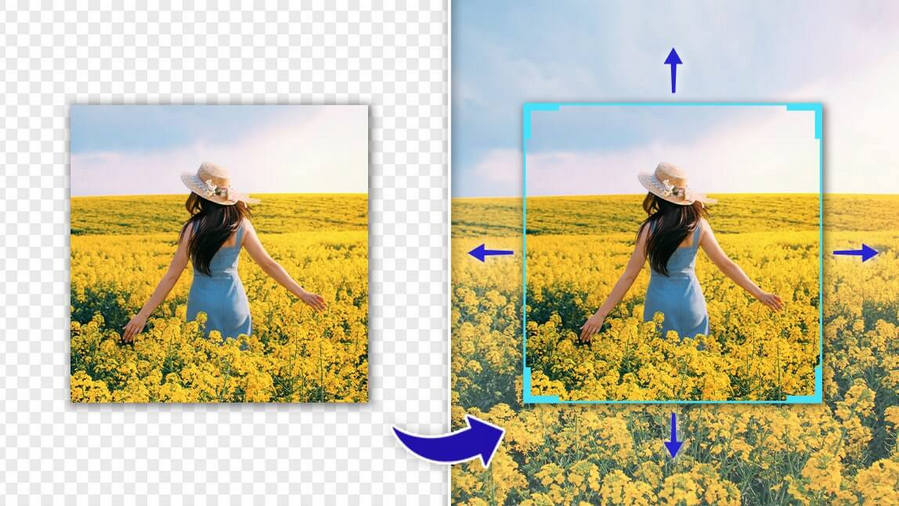
First things first – if you already have a low-quality image, you might be wondering why you should enlarge it. Well, that is because a high-quality image can help you unlock the following benefits:
Improved visibility
Enlarging images makes details more visible, allowing your audience to see finer elements that may be missed in smaller versions.
Enhanced clarity
HD images often have better clarity, making them easier to understand and interpret, especially for detailed subjects (like jewelry or fabric).
Better printing
Enlarged images also result in higher-quality prints with sharper details and smoother gradients, suitable for large formats like posters or banners.
Artistic expression
HD images can enhance artistic expression by emphasizing specific elements, textures, or patterns, creating visually striking compositions.
Professional work
Enlarging images facilitates detailed analysis in fields such as forensics, medical imaging, astronomy, and scientific research, where precise examination of visual data is crucial.
Marketing and advertising
Also, for marketing and advertising, enhanced visuals can attract the attention of your audience and convey key messages more effectively.
Customization
High-quality images allow for customization to specific requirements, whether for personal enjoyment, commercial use, or creative projects.
To make things easier for you, I have listed all kinds of traditional and modern AI tools here that you can use to make images bigger.
If you are looking for quick yet reliable results, then simply try the following AI-based image upscalers.
With the help of iFoto Photo Enhancer, you can instantly make images bigger and improve their quality. It is a part of the iFoto Studio and can be accessed online via its website or by using its mobile (iOS/Android) apps.
Pros
Cons
User rating: ★★★★★
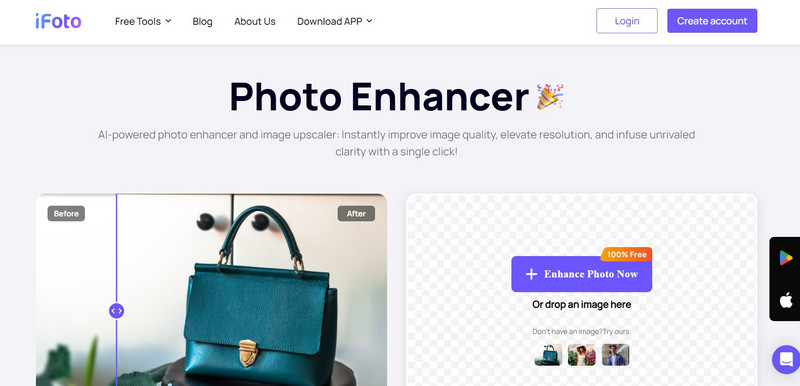
This is another AI-powered image upscaler tool that you can use online to improve the quality of your photos. PixelCut lets us increase the resolution of the uploaded images to up to 4K.
Pros
Cons
User rating: ★★★★☆
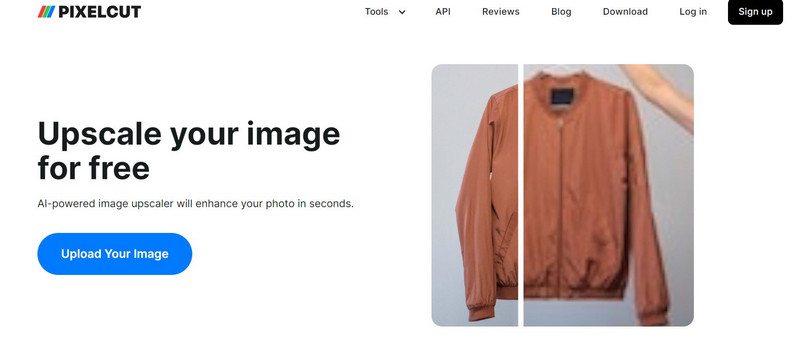
You can also make images bigger with AI by heading to Spyne AI’s website or by installing its app. The tool is mostly used by automobile and product companies for improving the visual appeal of their portfolio or website.
Pros
Cons
User rating: ★★★★☆
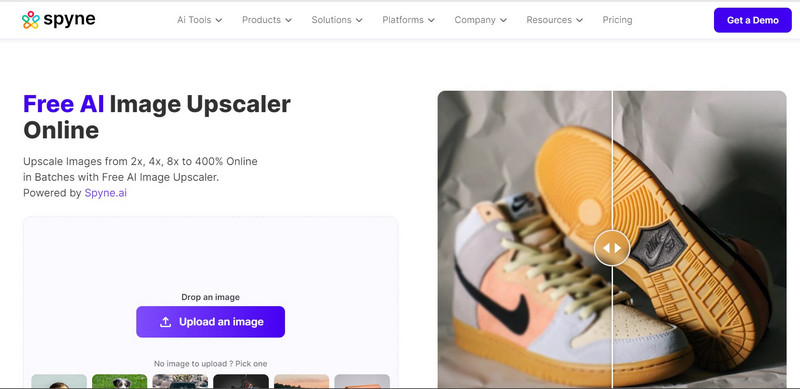
Img Upscaler is a powerful AI-powered tool that can improve the overall resolution of your JPG or PNG images. You can use it to make images bigger for free and can later upgrade to a pro plan (if needed).
Pros
Cons
User rating: ★★★☆☆
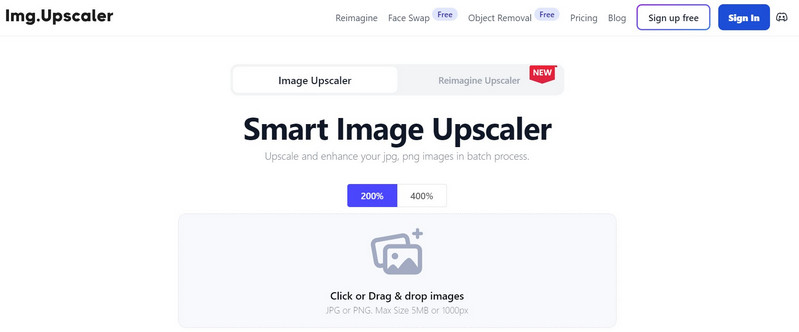
iLoveIMG is a user-friendly solution that you can try to make images bigger with AI. You can get started for free and use its online services to meet your image upscaling needs.
Pros
Cons
User rating: ★★★☆☆
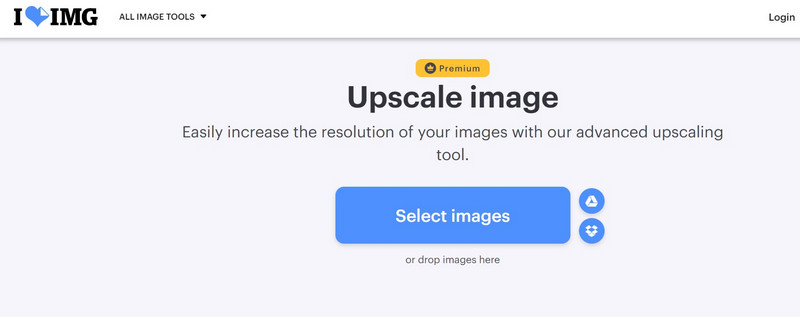
Apart from AI tools, you can explore some traditional methods to make your images larger. While they are not as effective or user-friendly as AI tools, they can help you customize things.
Developed by Adobe, Photoshop is the original tool that is still used by thousands of people to edit their images. The good thing is that there are multiple ways in which Photoshop can help you make images bigger.
Pros
Cons
User rating: ★★★★☆
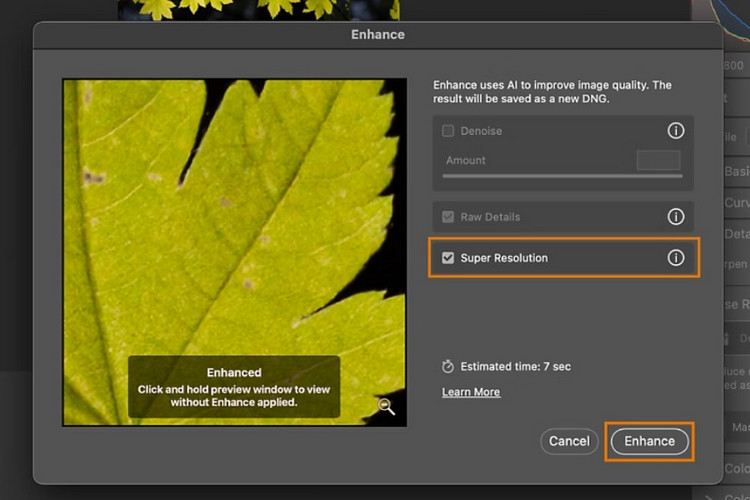
If you are looking for a freely available tool to make images bigger, then you can try GIMP. It is an open-source tool that you can install on your system to do all kinds of editing tasks.
Pros
Cons
User rating: ★★★☆☆
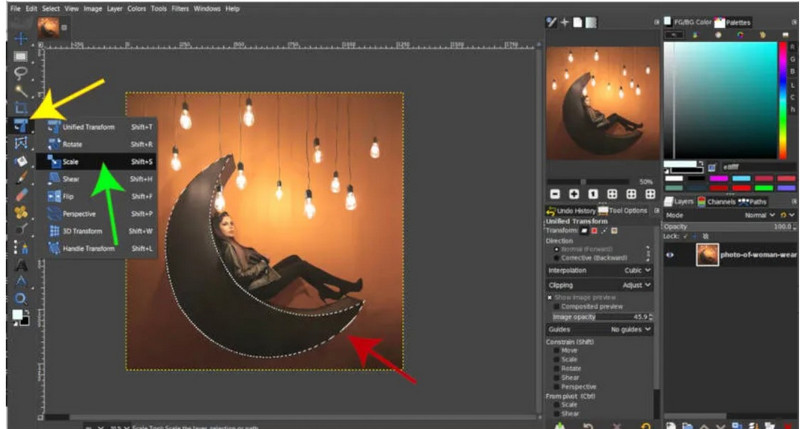
Yes – you have read it right. To make images bigger, you can simply use the inbuilt Paint app on your Microsoft system.
Pros
Cons
User rating: ★★☆☆☆
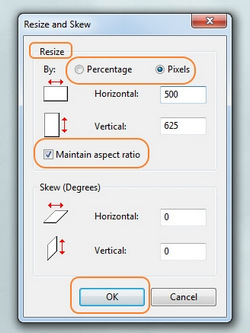
This is a traditional online tool that can help you make images bigger. Once you upload the image, you can specify the target resolution to enlarge it.
Pros
Cons
User rating: ★★☆☆☆
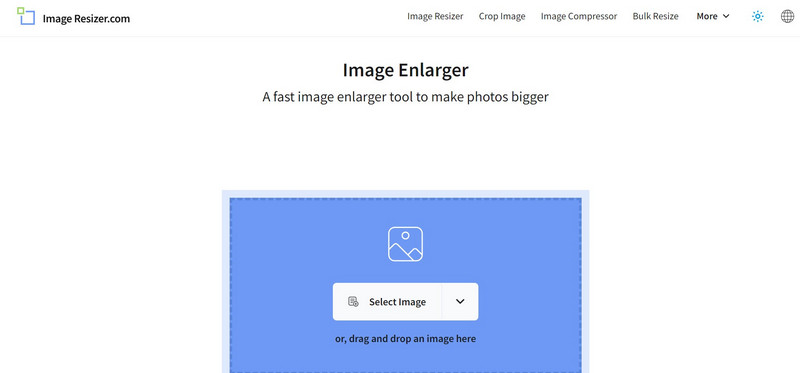
This Web Upon online tool can also be used to get customized image upscaling results. You can stretch it to fit the image to a resolution or make it naturally bigger.
Pros
Cons
User rating: ★★★☆☆
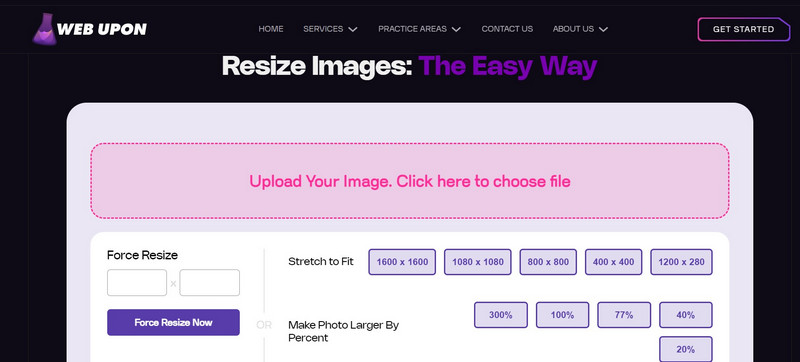
By now, you can easily learn how to make an image bigger with the right tool. Apart from that, you can also consider the following tips to get better image upscaling results.
As you can see, there are so many ways to make an image bigger. You can either use any traditional desktop application or explore an advanced AI-based tool. However, if you want to get better results, then consider using an AI-powered tool like iFoto Photo Enhancer. Using iFoto, you can make any image bigger with AI and get stunning results. Apart from upscaling your images, it can also improve their overall quality so that you can easily use it to meet your creative or professional needs.