
Newsletter Subscribe
Enter your email address below and subscribe to our newsletter

Enter your email address below and subscribe to our newsletter
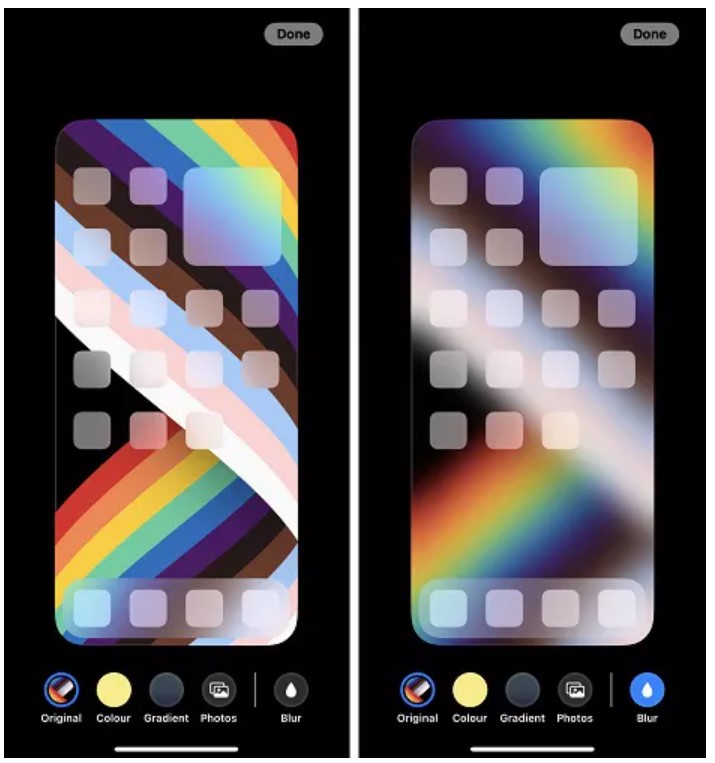
If you own an iPhone that runs on iOS 16 or a newer version, then you must have observed one pivotal issue – your wallpaper gets blurred when you unlock the device. This has made a lot of iOS users unhappy as it has drastically changed their iPhone experience. Don’t worry – with some smart fixes, you can easily unblur your iPhone’s screen. Here, I will let you know how to unblur iPhone wallpaper by fixing every possible associated issue.
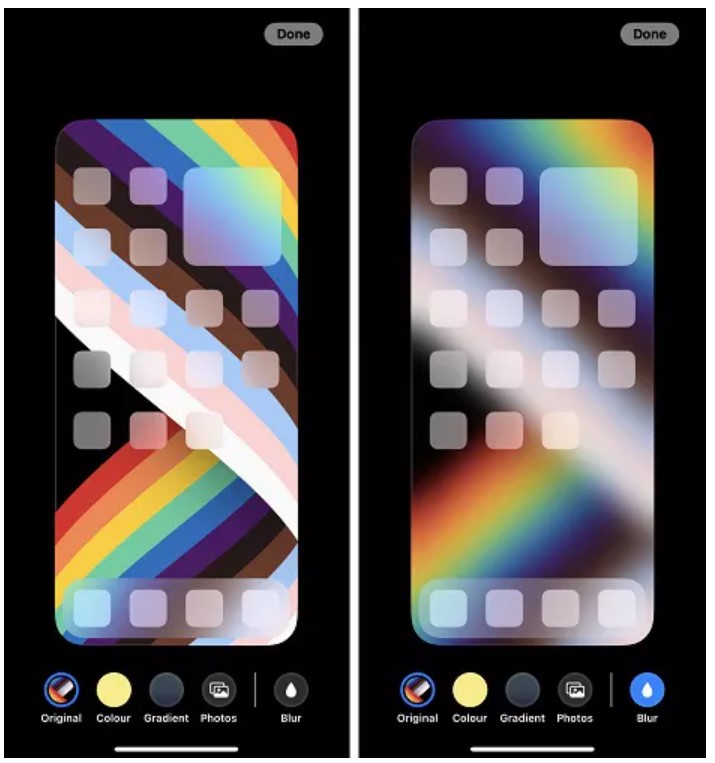
In most cases, the iPhone screen or its wallpaper gets blurred due to these reasons:
Upgrade issue
Apple has come up with a new feature in iOS 16 that automatically blurs your wallpaper once the phone is unlocked. Ideally, Apple wanted to provide a smoother user experience so that you can focus on the apps and typography instead of the wallpaper. Although, this change was not widely welcomed by every user.
Software issue
There can be an issue with the software running on your iOS device as it can be corrupted. Furthermore, there could be some changes in the device settings that caused the wallpaper to blur.
Hardware issue
At times, you can get a blurry screen due to faulty hardware. For instance, the device’s screen can be broken or there can be an issue with a sensor.
Image issue
Lastly, chances are that the image you are using as a wallpaper for your iPhone could be blurred. In this case, you either have to change the wallpaper or unblur the image.
Now that you know what could have caused this issue on your iOS device, let’s learn how to fix it. You can try the following solutions one by one to learn how to unblur iPhone wallpaper like a pro.
If you are getting a blurry wallpaper after the iOS 16 update, then this fix will easily work. By default, Apple has changed the blurry effect on devices running on iOS 16 and above. You can simply disable this effect manually by visiting your device’s settings.
Step 1: Visit the customize wallpaper settings
Firstly, just unlock your iOS device and tap on the gear icon to visit its settings. Now, you can navigate to Settings > Wallpaper and tap on the “Customize” option under Home Screen.
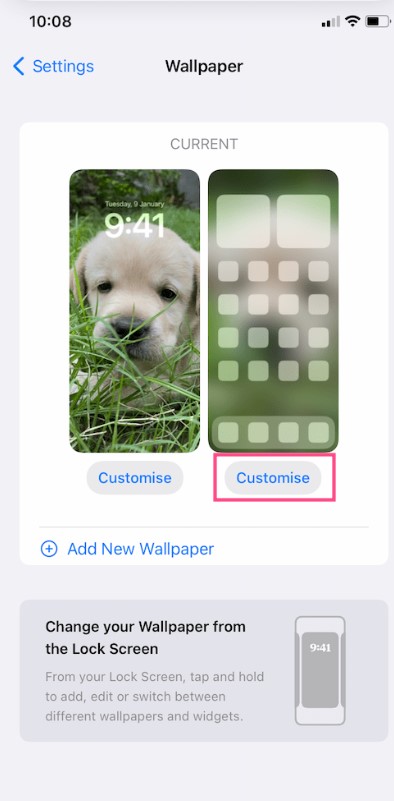
Step 2: Unblur your wallpaper
This will open dedicated settings for your home screen’s wallpaper. From here, find the “Blur” feature and tap on it to de-select it. Make sure that the option is disabled and don’t tap on it again to enable it.
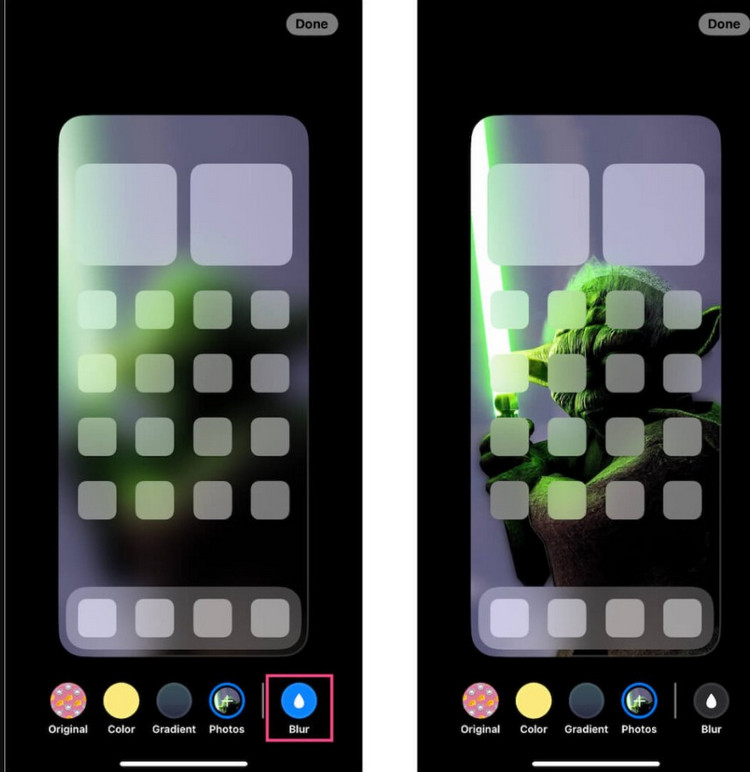
You can now exit the settings tab and go back to the home screen to check if this has fixed the wallpaper issue or not.
Most iOS devices have an inbuilt feature that can make the screen sharper while reducing its transparency. Sometimes, this feature can have adverse effects and make the wallpaper blur instead. To learn how to unblur iPhone wallpaper, consider turning this feature off.
Step 1: Go to the iOS accessibility settings
You can simply unlock your iOS device and go to Settings > Wallpaper > Accessibility to explore its options.
Step 2: Disable the reduce transparency feature
Under the accessibility settings, you can tap on the Display & Text Size feature. Now, make sure the “Reduce transparency” option is turned off from here.
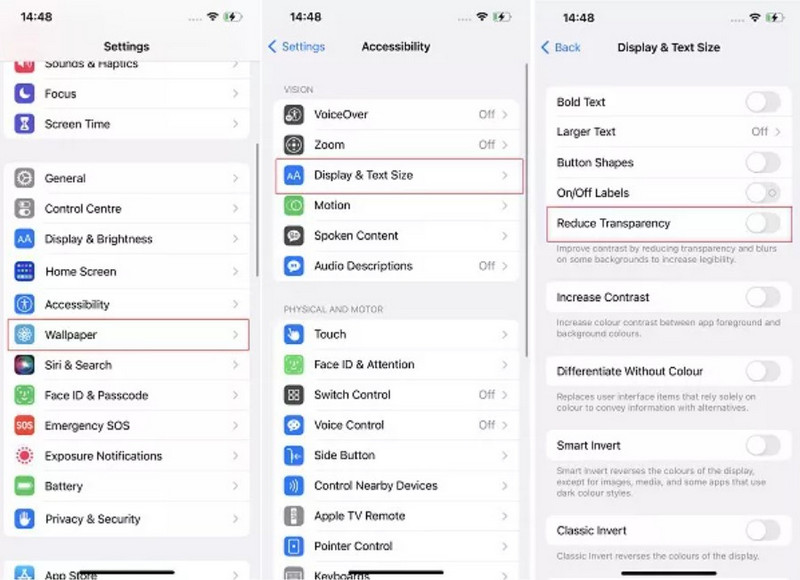
If you are running your iOS device on old or outdated firmware, then it can cause unwanted software bugs in it. The good news is that this trick will help you learn how to unblur iPhone wallpaper while updating its firmware.
Step 1: Download the latest iOS update
Simply unlock your device and go to Settings > General > Software Update. From here, you can check the latest software version of iOS that is available for update and choose to download it. Make sure there is enough free space on your iOS device beforehand.
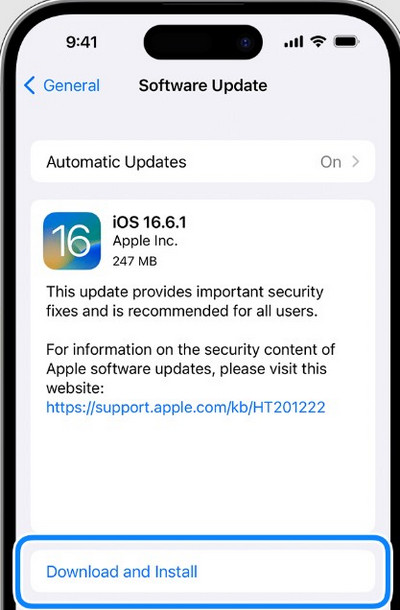
Step 2: Install the update and restart your device
Once the latest version of iOS has been installed, your device will automatically be restarted. Afterward, you can use the device and check if the wallpaper issue persists or not.
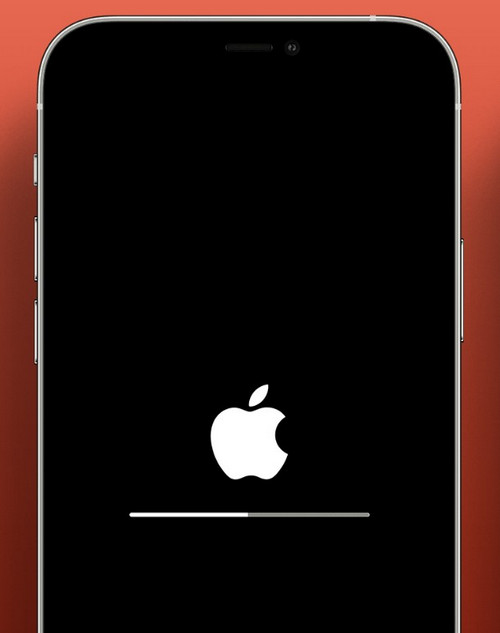
This is one of the simplest and most effective tricks in the book to overcome minor iPhone issues. Once you restart your device, it loads its system settings and automatically corrects any minor problem. You can learn how to unblur iPhone wallpaper by restarting your device in the following way:
For iPhone 5 and previous models
You can find the power button at the top corner of the screen. Press and hold it till the power slider interface comes.
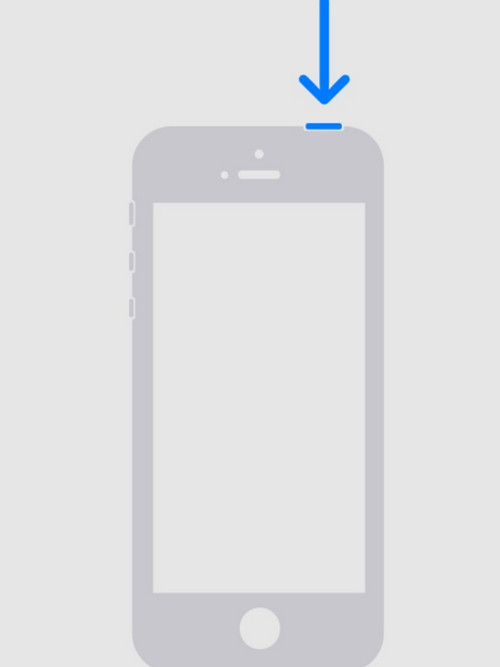
For iPhone 6 7, 8 or SE (2nd or 3rd generation)
Just find the power button at the side and hold it for a few seconds until the power slider appears.
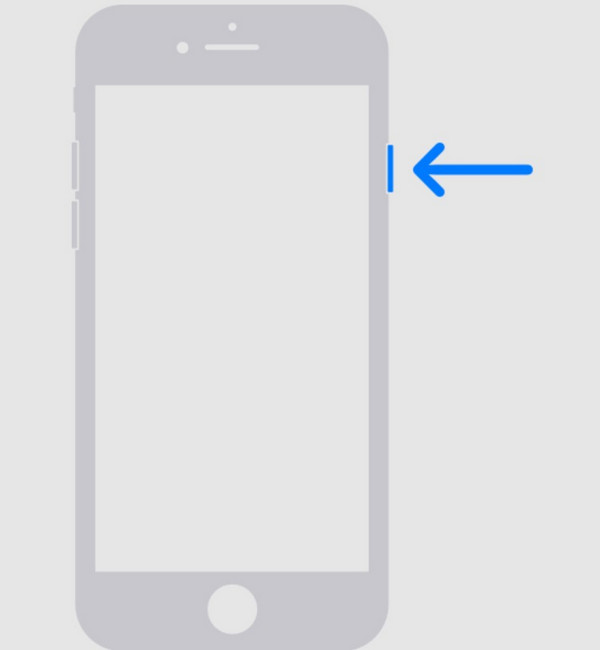
For iPhone X and newer models
If you are using the latest models of iPhone, then you have to press the Side and either of the Volume Up/Down buttons at the same time.
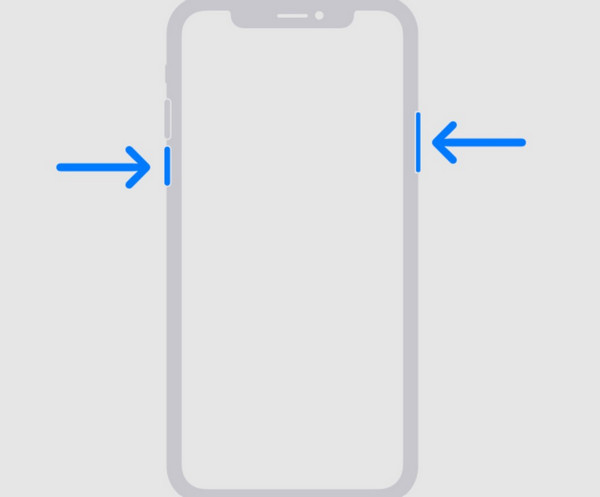
Restart the device
Once you get the power slider interface on the screen, simply swipe it, and wait for your device to be restarted. After the restart, the blur wallpaper issue might be resolved.
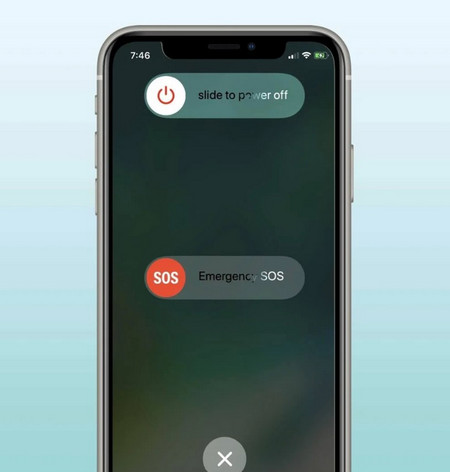
At times, even a hardware issue can make your iPhone’s screen blur. For instance, if you have dropped your device and broken its screen, then you might not have the same smartphone experience. For this, I recommend visiting a reliable and authentic Apple service center that can help you fix the hardware damage on your device.
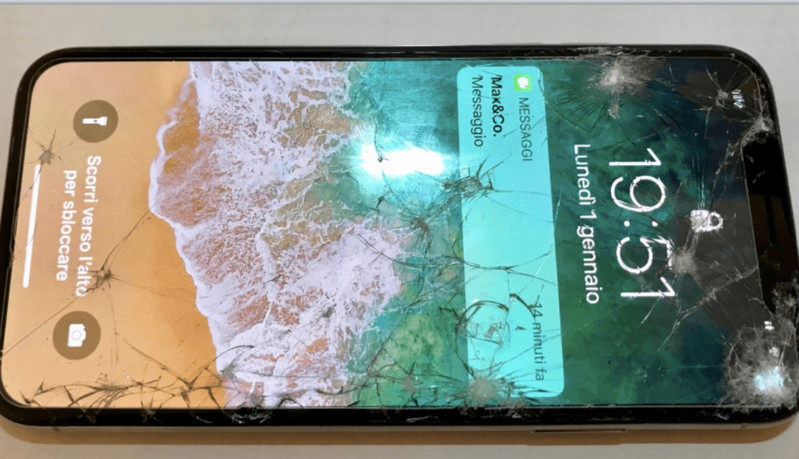
Lastly, the image that you are using on your iOS device might be blurry to begin with. In this case, you can simply use iFoto Photo Enhancer to unblur wallpaper on your iPhone. It is a part of the iFoto Studio that can instantly remove all kinds of issues on your photos including blurs, noise, decoloring, oversaturation, and so on.
Since iFoto Photo Enhancer is powered by the latest AI models, it can yield exceptional results – and that too without any manual intervention. The tool can even upscale your image while improving its overall quality. You can also learn how to unblur iPhone wallpaper by using iFoto Photo Enhancer in the following way:
Step 1: Load the photo to enhance on iFoto
You can start by simply visiting the website of iFoto Photo Enhancer or launching its app on your mobile. From here, you can choose to browse and load the photo of your choice or simply drag and drop it.
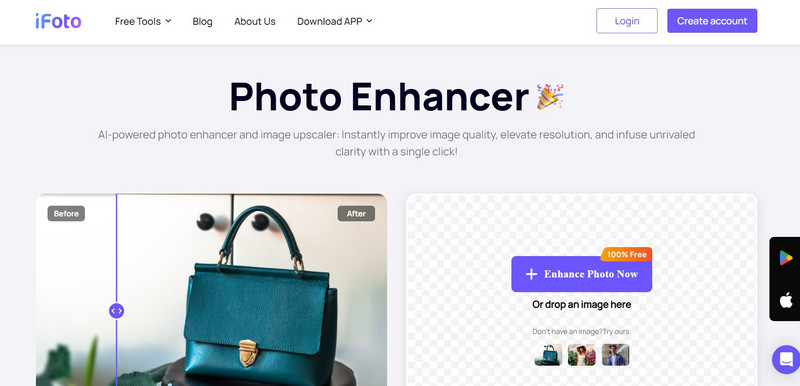
Step 2: Enhance the loaded photo
After loading the wallpaper image on iFoto, you can preview it, or even reupload it from here.
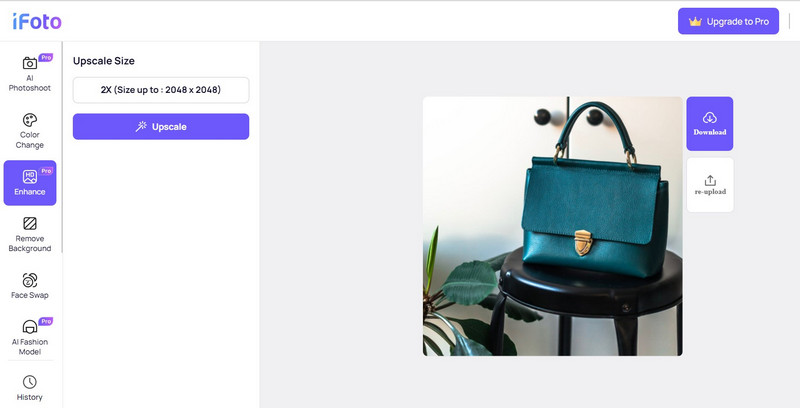
Now, to enhance the image, just go to the sidebar and click on the “Upscale” button. On the app, the Upscale button would be located at the bottom.
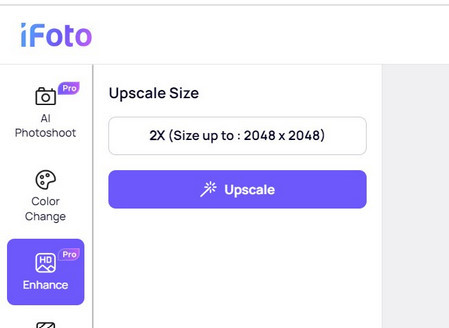
Step 3: Preview results and save the enhanced image
That’s it! Now, iFoto will process its AI model and enhance the uploaded image based on multiple parameters.
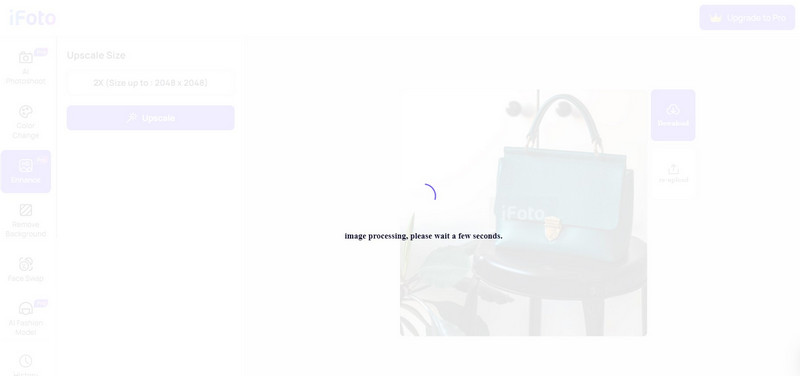
In the end, you can just check the overall results of the photo enhancement process and download the edited image.
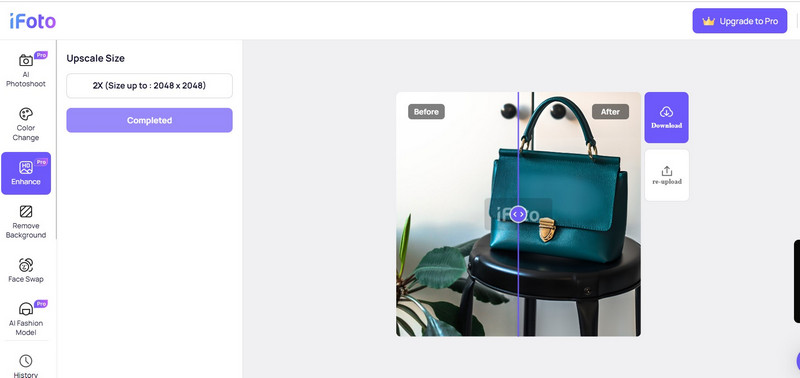
To get a better iOS experience, you can consider having clearer wallpapers by following these tips:
Opt for high-resolution images for maximum clarity
Adjust brightness and contrast to enhance details on your iOS device
You can consider using wallpaper apps with advanced filtering options
Choose simple patterns for sharper visuals
Keep your screen clean to avoid distortion
Utilize natural lighting to showcase vivid colors
Avoid busy backgrounds for clearer focus
Ensure proper sizing to fit your screen dimensions. Here is a list of optimal wallpaper sizes for different iPhone models that will help you get that perfect fit:
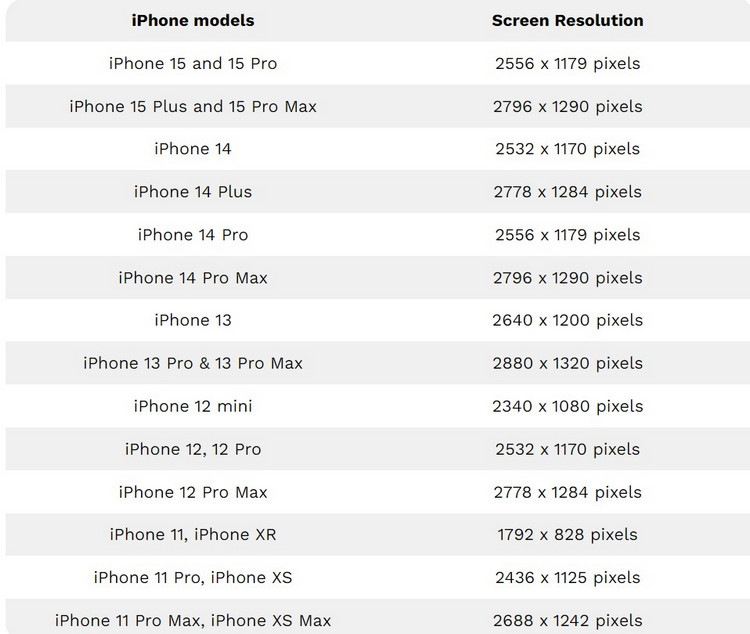
Why is iPhone wallpaper blurry at the top?
Your iPhone’s wallpaper can get blurry at the top after getting updated to iOS 16 as it is the latest feature in iOS devices to provide a more immersive experience to users.
How to remove iOS 17 wallpaper blur on the top?
To remove the blur effect on your iPhone, go to Settings > Wallpaper > Customize and disable its default “Blur” effect.
Why is my iPhone wallpaper resized and blurred?
If the image you have selected for the wallpaper doesn’t fit the iPhone’s optimal screen size, then it will automatically crop or resize it, while blurring it.
Why is my search bar also blurred on iPhone’s screen?
There could be an issue with your device that can blur your iPhone’s search bar. You can consider restarting it or simply upgrading to a stable iOS version.
How do I unblur a photo as a wallpaper on my iPhone?
If the photo of your choice is blurred, then you can use iFoto Photo Enhancer to improve its quality and get rid of any image ailments. This will remove its noise and blurs, letting you put a clear photo as wallpaper.
As you can see, learning how to unblur iPhone wallpaper is quite easy. For this, you first need to understand the key reason behind the iPhone issue. First, just try to change the default settings on our device. If that won’t work, then consider restarting it or simply upgrading it to the latest stable iOS version. However, if the image you are using is blurred, then you can simply fix it by using iFoto Photo Enhancer. It is an AI-powered photo upscaler that can instantly improve the quality of your images, making them sharper and clearer.