
Newsletter Subscribe
Enter your email address below and subscribe to our newsletter

Enter your email address below and subscribe to our newsletter
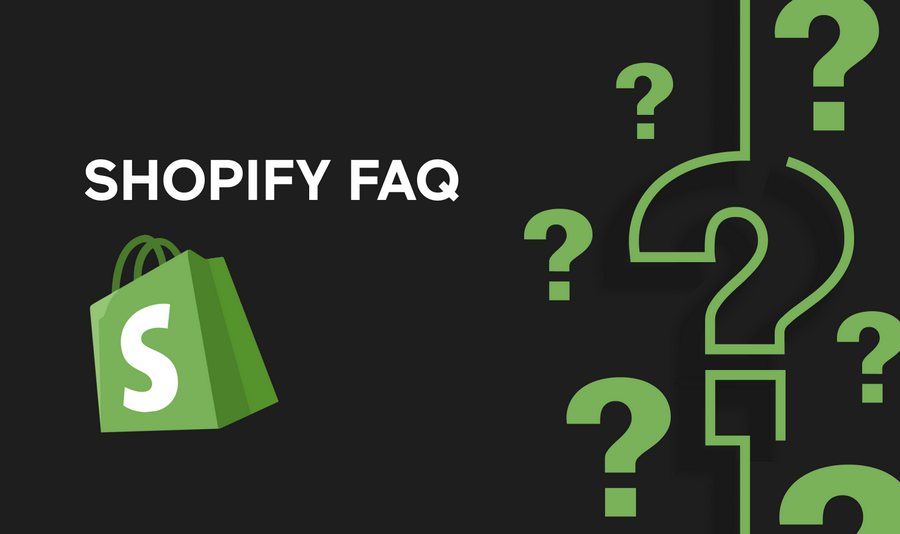
Apple Pay is a convenient and secure payment method that allows customers to make purchases using their Apple devices. Integrating Apple Pay into your Shopify store can help improve the checkout experience and increase conversions.
In this guide, we’ll walk you through the process of adding Apple Pay to your Shopify store.
1. Ensure Your Store Meets the Requirements
Check that your store meets the requirements for using Apple Pay on Shopify, including having a supported payment provider and using a compatible Shopify theme.
2. Enable Apple Pay in Your Shopify Admin
3. Set Up Your Apple Merchant ID
4. Add Apple Pay Buttons to Your Store
5. Test Apple Pay Integration
6. Promote Apple Pay to Your Customers
7. Monitor Apple Pay Transactions
By adding Apple Pay to your Shopify store, you can offer your customers a convenient and secure payment option that can help improve the checkout experience and increase conversions. Follow the steps outlined in this guide to seamlessly integrate Apple Pay into your Shopify store.
Is there a fee to use Apple Pay on Shopify?
Shopify does not charge an additional fee for using Apple Pay. However, transaction fees may apply depending on your Shopify plan.
Do customers need to have an Apple device to use Apple Pay on my Shopify store?
Yes, Apple Pay is only available to customers using Safari on an iPhone, iPad, or Mac.
Can I offer Apple Pay to customers outside of the United States?
Apple Pay is available in many countries and regions. Check the Apple Pay availability page for the most up-to-date information.
Will adding Apple Pay to my Shopify store increase conversions?
Offering Apple Pay as a payment option can lead to a faster and more convenient checkout experience, potentially increasing conversions.
Can customers use Apple Pay for subscription products on my Shopify store?
Yes, Apple Pay can be used for both one-time purchases and subscription products on Shopify.
Do I need to have a specific Shopify plan to use Apple Pay?
Apple Pay is available on all Shopify plans. However, transaction fees may vary depending on your plan.
Can I customize the appearance of the Apple Pay button on my Shopify store?
Yes, you can customize the appearance of the Apple Pay button to match your store’s branding using Shopify’s theme editor.
Is Apple Pay secure for my customers?
Yes, Apple Pay is a secure payment method that uses tokenization to protect customers’ payment information.