
Newsletter Subscribe
Enter your email address below and subscribe to our newsletter

Enter your email address below and subscribe to our newsletter
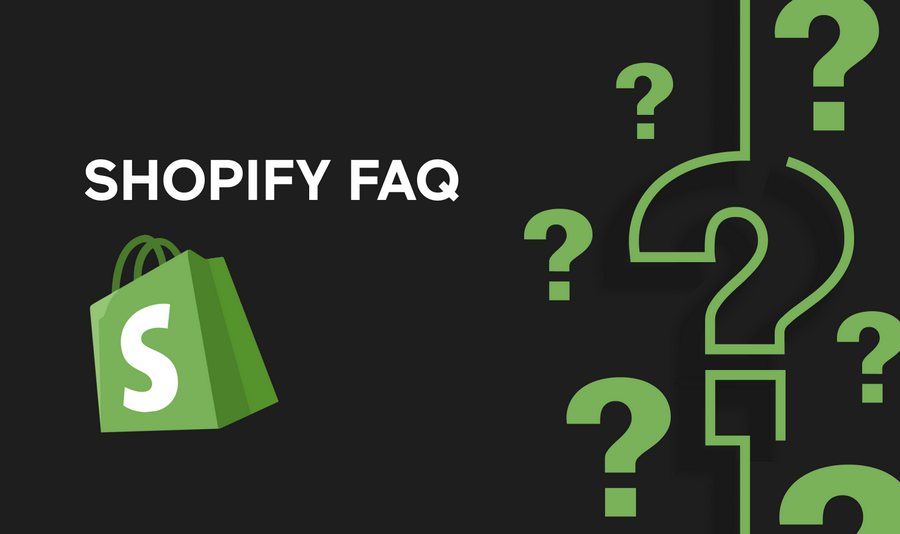
Afterpay is a popular payment option that allows customers to buy now and pay later in installments. Integrating Afterpay into your Shopify store can help increase sales and attract new customers.
In this guide, we’ll show you how to add Afterpay to your Shopify store.
1. Sign Up for Afterpay
2. Install the Afterpay Plugin
3. Configure Afterpay Settings
4. Add Afterpay to Your Product Pages
{{ afterpay_product_widget }}5. Test Afterpay Integration
6. Promote Afterpay to Your Customers
7. Monitor Afterpay Transactions
By adding Afterpay to your Shopify store, you can offer your customers a convenient payment option that can help increase sales and improve customer satisfaction. Follow the steps outlined in this guide to seamlessly integrate Afterpay into your Shopify store.
Is there a cost to add Afterpay to my Shopify store?
Afterpay charges a fee for each transaction processed through their platform. The fee varies depending on your agreement with Afterpay.
Do I need to be approved by Afterpay to add it to my Shopify store?
Yes, you need to apply and be approved by Afterpay as a merchant before you can add it to your Shopify store.
Can I customize the Afterpay widget to match my store’s branding?
Yes, Afterpay provides customization options for the widget, allowing you to match it to your store’s branding.
Are there any restrictions on the products I can offer with Afterpay?
Afterpay has guidelines on the types of products that can be offered with their service. Ensure your products comply with these guidelines.
Will adding Afterpay to my Shopify store increase sales?
Offering Afterpay as a payment option can potentially increase sales by providing customers with a flexible payment option.
How long does it take to integrate Afterpay into my Shopify store?
The integration process can vary depending on your familiarity with Shopify and Afterpay’s requirements. It typically takes a few hours to complete.
Can I offer Afterpay to customers outside of my country?
Afterpay is available in several countries, but availability may vary. Check with Afterpay for the list of supported countries.
Can I offer Afterpay on all products in my Shopify store?
Afterpay has guidelines on the types of products that can be offered with their service. Some products may not be eligible for Afterpay.