
Suscripción al boletín
Introduzca su dirección de correo electrónico y suscríbase a nuestro boletín.

Introduzca su dirección de correo electrónico y suscríbase a nuestro boletín.
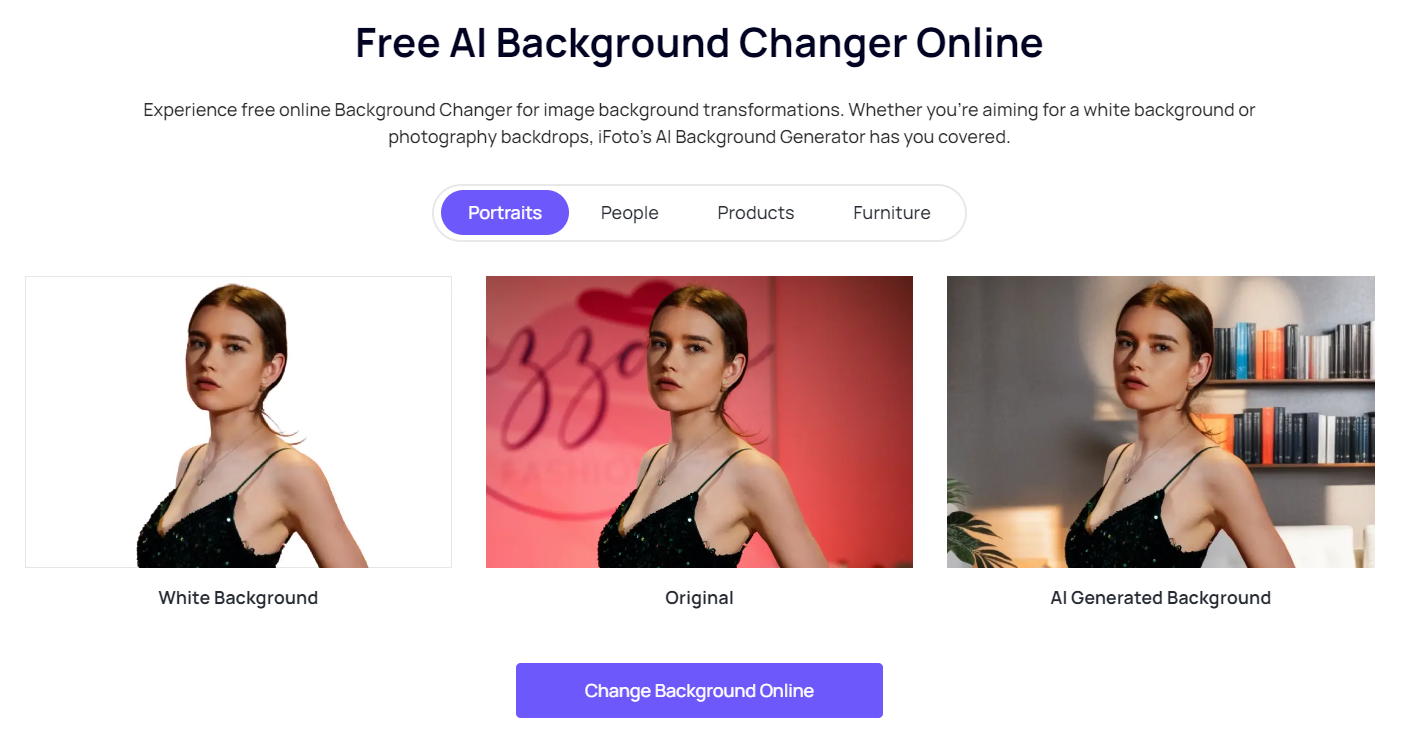
Con la renovación de la personalización de la pantalla de bloqueo en iOS 16, Apple introdujo una función que le permite seleccionar un conjunto rotativo de imágenes para su fondo de pantalla.
Tienes la flexibilidad de elegir entre los fondos de pantalla disponibles, usar tus fotos, experimentar con diferentes colores y estilos, agregar un toque personal con emojis e incluso integrar widgets. Para aquellos que tienen iOS 16 o una versión más nueva, pueden mejorar su experiencia al crear un cambio sin esfuerzo entre diversos diseños de fondos de pantalla, cada uno con su estilo único.
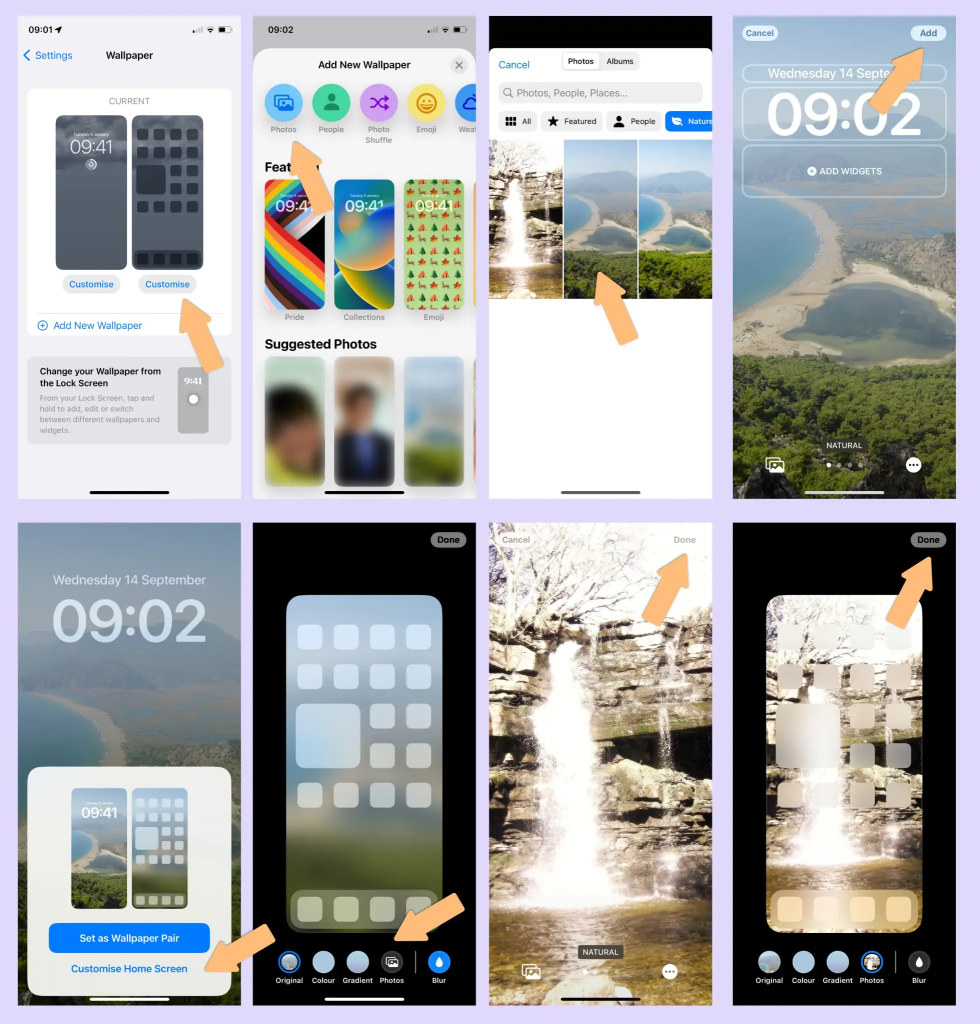
Nota: Asegúrate de que ya hayas configurado Face ID en tu iPhone. Para cambiar el fondo de pantalla desde la pantalla de bloqueo, Face ID necesita una vista clara de tus ojos y las áreas circundantes.
Cambiador de fondo iFoto iFoto Background Changer es una herramienta versátil diseñada para modificar y mejorar los fondos de las imágenes. Con esta aplicación, los usuarios pueden cambiar, editar o reemplazar fácilmente el fondo de sus fotos. El software ofrece funciones como agregar nuevos fondos, ajustar colores, aplicar filtros y refinar la composición general de la imagen. iFoto Background Changer es particularmente útil para crear fotos visualmente atractivas y personalizadas al alterar el fondo sin problemas, lo que brinda a los usuarios una plataforma fácil de usar para la edición creativa de fotografías.
Nota: iFoto es compatible con PC.Androide y iOS Versión.
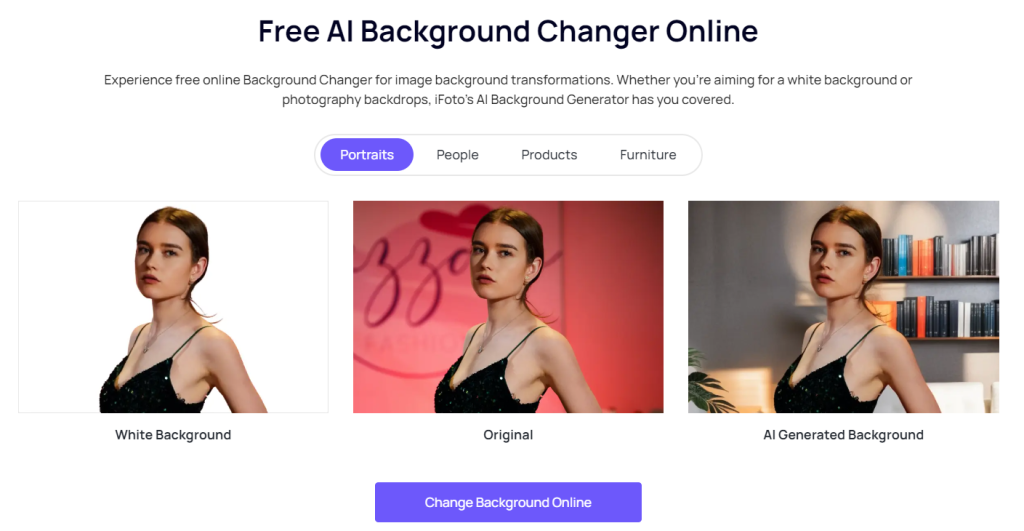
¡Fácil, ¿verdad?! ¡Por supuesto! iFoto es una completa aplicación de edición de fotografías que ofrece una variedad de funciones para mejorar y modificar sus imágenes. Algunas de sus funciones clave incluyen:
Ya sea que estés usando el fondo de pantalla predeterminado en tu iPhone de Apple o estés buscando crear fondos de pantalla de alta calidad con iFoto, puedes probarlo. ¡Incluso puedes usar iFoto para crear una variedad de fondos para móviles, lo que te permitirá cambiar el fondo de pantalla de tu teléfono todos los días!