
समाचार प्राप्त करें
अपना ईमेल पता नीचे दर्ज करें और हमारे न्यूज़लेटर की सदस्यता लें

अपना ईमेल पता नीचे दर्ज करें और हमारे न्यूज़लेटर की सदस्यता लें
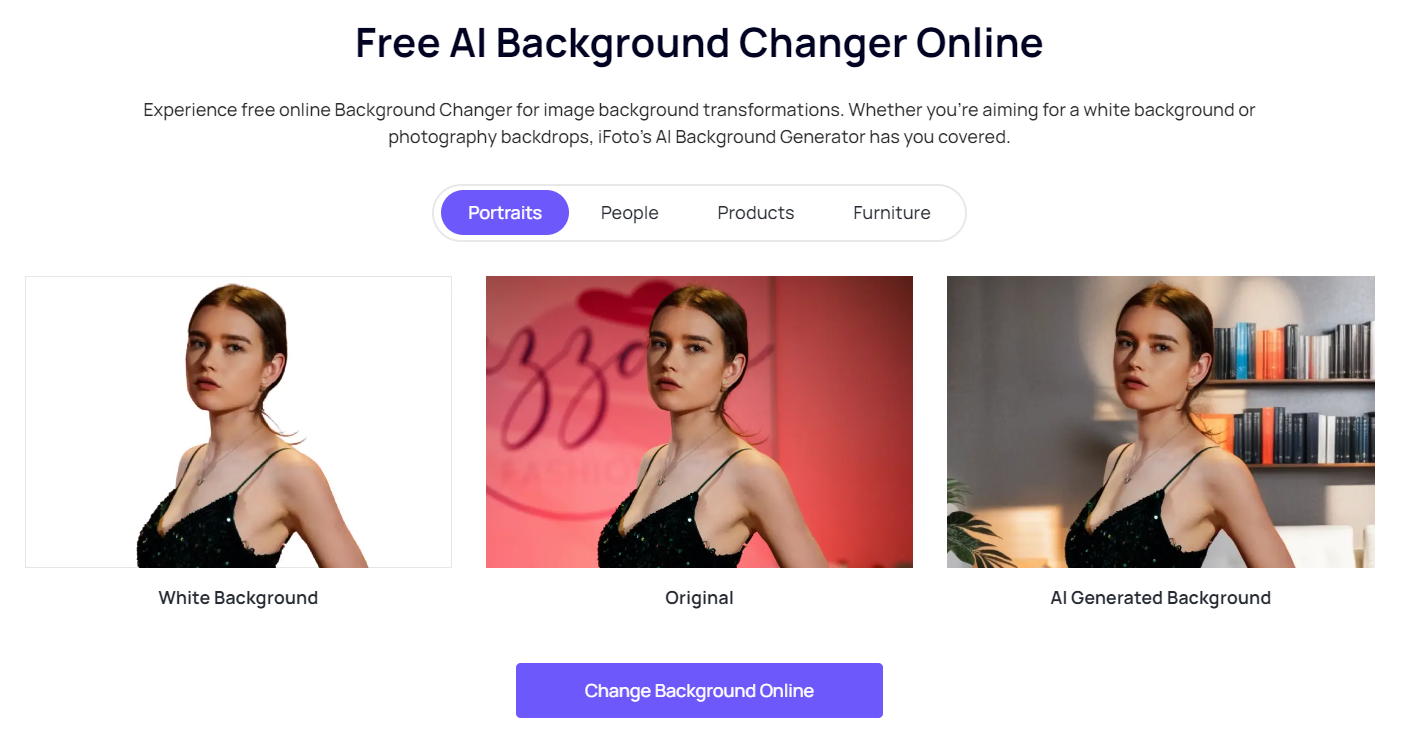
आईओएस 16 में लॉक स्क्रीन अनुकूलन के सुधार के साथ, ऐप्पल ने एक ऐसी सुविधा शुरू की है जो आपको अपने वॉलपेपर के लिए चित्रों के एक घूमते हुए सेट का चयन करने की अनुमति देती है।
आपके पास उपलब्ध वॉलपेपर में से चुनने, अपनी तस्वीरों का उपयोग करने, विभिन्न रंगों और शैलियों के साथ प्रयोग करने, इमोजी के साथ व्यक्तिगत स्पर्श जोड़ने और यहां तक कि विजेट एकीकृत करने की सुविधा है। iOS 16 या उससे नए संस्करण वाले लोग, विभिन्न वॉलपेपर डिज़ाइनों के बीच आसानी से स्विच करके अपने अनुभव को बेहतर बना सकते हैं, जिनमें से प्रत्येक का अपना अनूठा वाइब है।
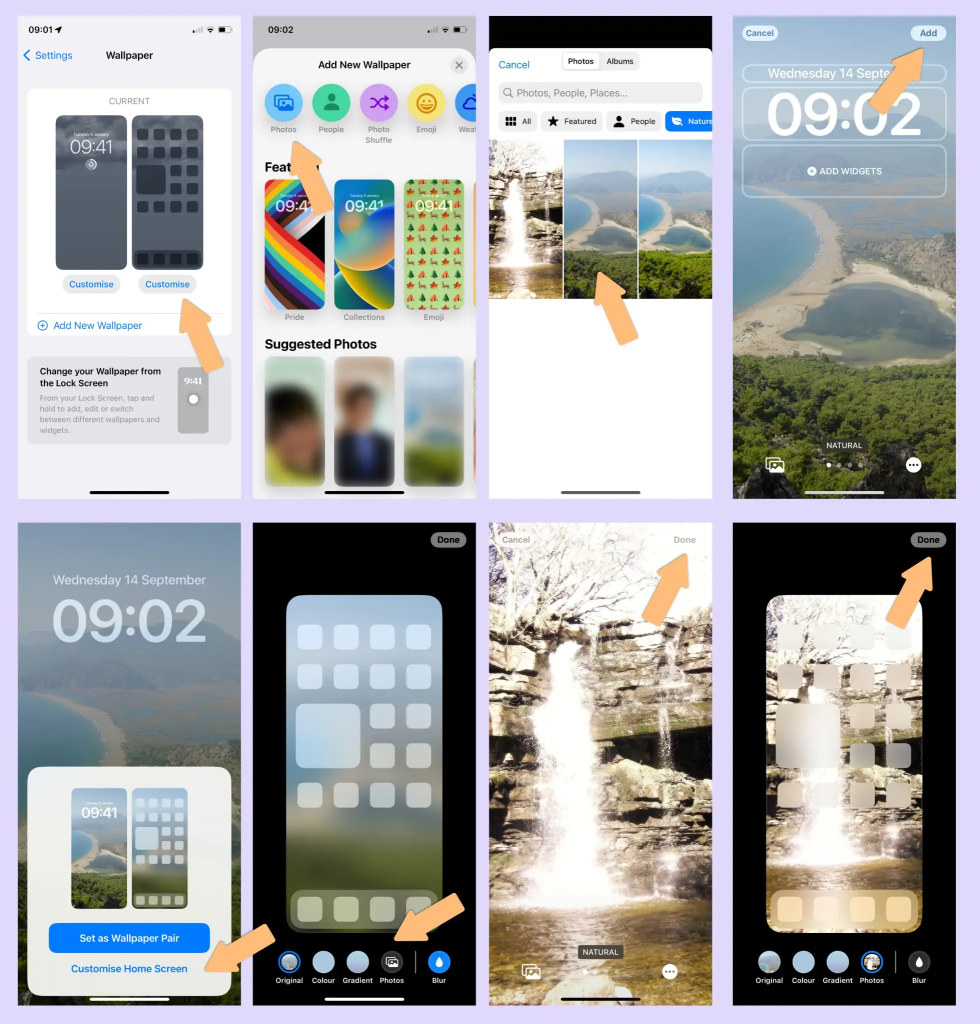
नोट: सुनिश्चित करें कि आपने अपने iPhone पर पहले से ही फेस आईडी सेट कर लिया है। लॉक स्क्रीन से अपना वॉलपेपर बदलने के लिए, फेस आईडी को आपकी आँखों और आस-पास के क्षेत्रों का स्पष्ट दृश्य चाहिए।
iFoto पृष्ठभूमि परिवर्तक छवियों की पृष्ठभूमि को संशोधित करने और बढ़ाने के लिए डिज़ाइन किया गया एक बहुमुखी उपकरण है। इस एप्लिकेशन के साथ, उपयोगकर्ता आसानी से अपनी तस्वीरों की पृष्ठभूमि को बदल सकते हैं, संपादित कर सकते हैं या बदल सकते हैं। सॉफ़्टवेयर नई पृष्ठभूमि जोड़ने, रंगों को समायोजित करने, फ़िल्टर लगाने और छवि की समग्र संरचना को परिष्कृत करने जैसी सुविधाएँ प्रदान करता है। iFoto बैकग्राउंड चेंजर विशेष रूप से पृष्ठभूमि को सहजता से बदलकर आकर्षक और अनुकूलित फ़ोटो बनाने के लिए उपयोगी है, जो उपयोगकर्ताओं को रचनात्मक फ़ोटो संपादन के लिए उपयोगकर्ता के अनुकूल प्लेटफ़ॉर्म प्रदान करता है।
नोट: iFoto पीसी का समर्थन करता है।एंड्रॉयड और आईओएस संस्करण।
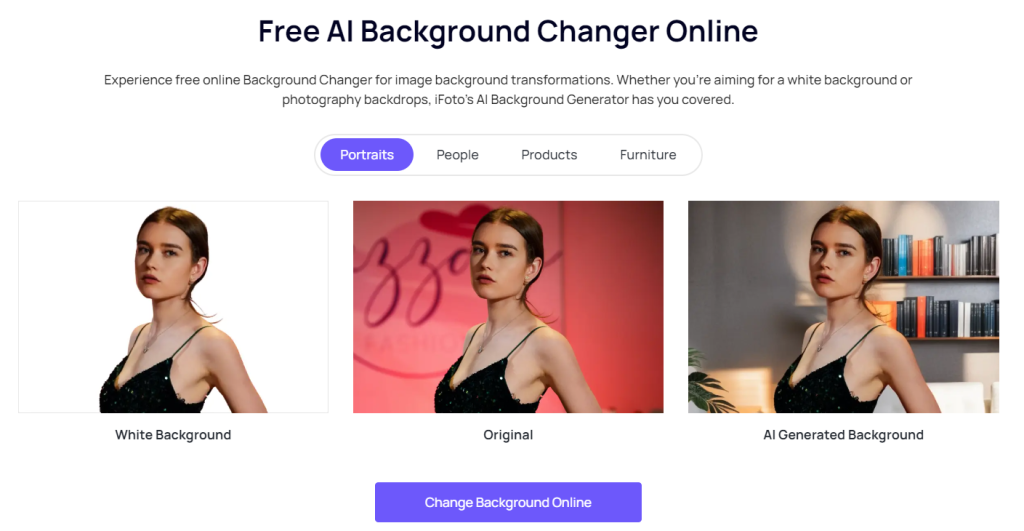
आसान है न?! बिलकुल! iFoto एक व्यापक फोटो संपादन एप्लिकेशन है जो आपकी छवियों को बेहतर बनाने और संशोधित करने के लिए कई सुविधाएँ प्रदान करता है। इसकी कुछ प्रमुख कार्यक्षमताएँ इस प्रकार हैं:
चाहे आप अपने Apple iPhone पर डिफ़ॉल्ट वॉलपेपर का उपयोग कर रहे हों या उच्च गुणवत्ता वाले वॉलपेपर बनाना चाह रहे हों आईफोटो, आप इसे आज़मा सकते हैं। आप iFoto का उपयोग विभिन्न प्रकार के मोबाइल बैकग्राउंड बनाने के लिए भी कर सकते हैं, जिससे आप हर दिन अपने फ़ोन का वॉलपेपर बदल सकते हैं!