
Newsletter Subscribe
Enter your email address below and subscribe to our newsletter

Enter your email address below and subscribe to our newsletter
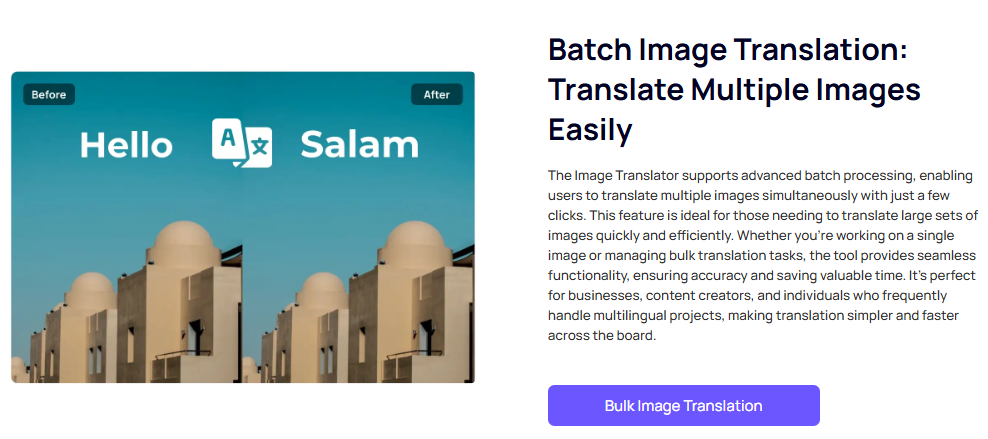
In an increasingly interconnected world, the ability to translate text from images and screenshots has become essential. This guide provides detailed information about various free screen translation tools. Additionally, we will explore how to use iFoto Screenshot Translator effectively.
Screenshot translation tools leverage Optical Character Recognition (OCR) technology to convert text from images into editable formats, allowing users to translate it into different languages. These tools are invaluable for students, travelers, and professionals who need quick translations.
iFoto Screenshot Translator is an innovative online tool designed to simplify the process of translating text from images. Leveraging advanced Optical Character Recognition (OCR) technology, iFoto allows users to extract and translate text from screenshots and other image formats seamlessly.
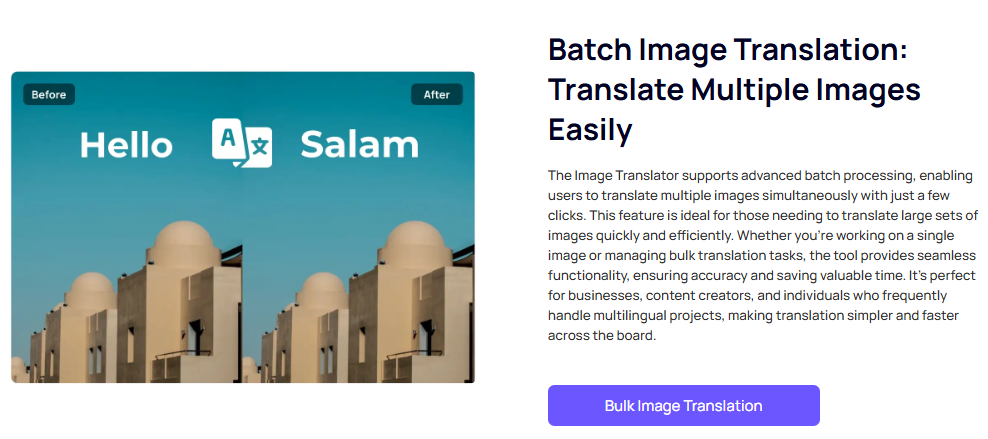
Key Features::
Advantages:
Limitations:
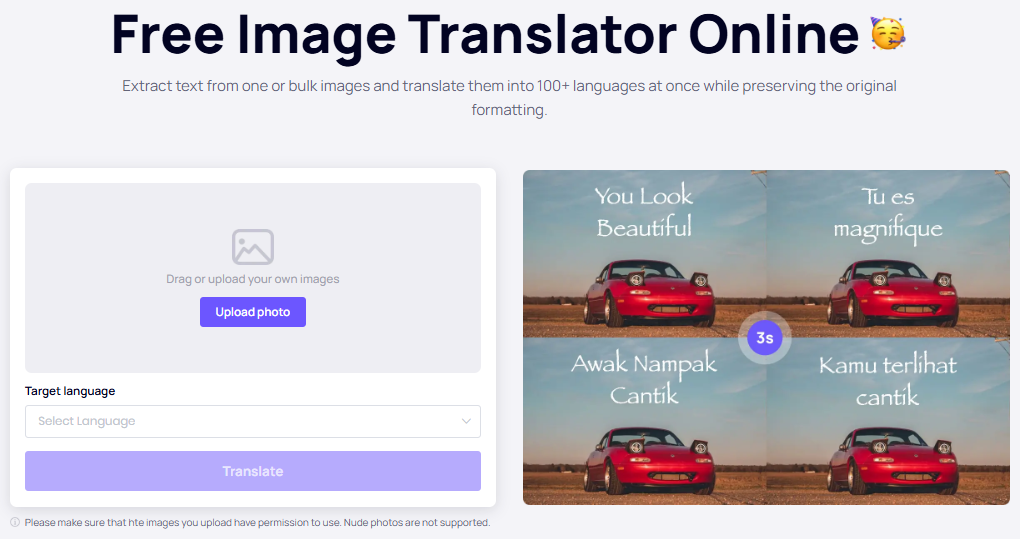
2.Upload Your Image: Click on the “Upload Photo” button to select the screenshot or image file containing the text you wish to translate. Supported formats include JPG, PNG, and TIFF.
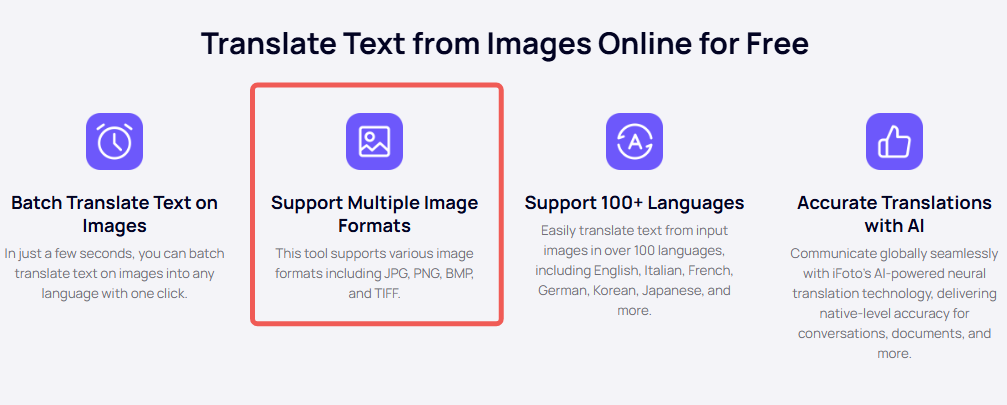
3.Select Target Language: After uploading your image, choose the language you want the text translated into from the dropdown menu.
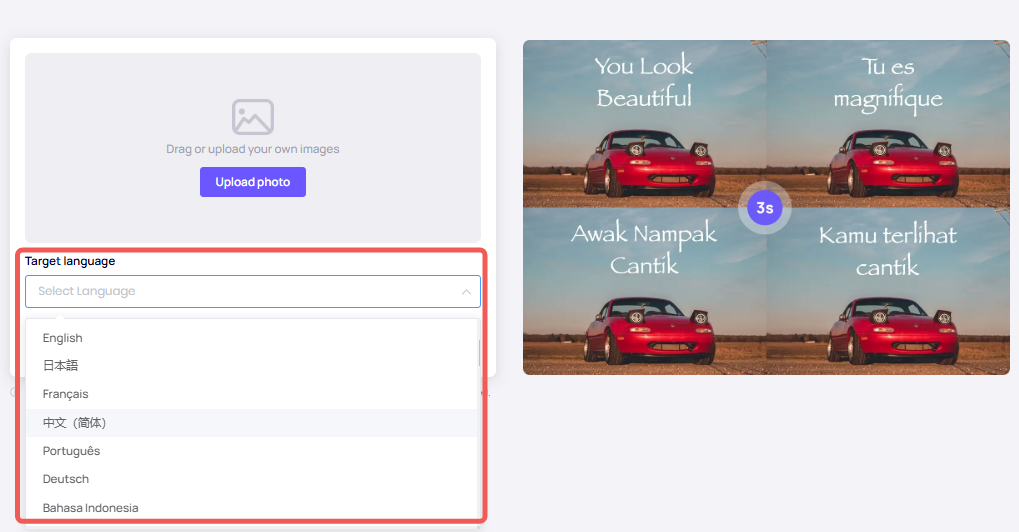
4.Initiate Translation: Click on the “Translate” button. The tool will automatically scan the image using OCR technology to extract text and provide a translation in your selected language.
5.Review and Download: Once the translation is complete, review the output displayed alongside the original image. If satisfied, click on the “Download” button to save the translated content offline.
Easy Screen OCR is a user-friendly tool that allows users to capture text from their screens easily.
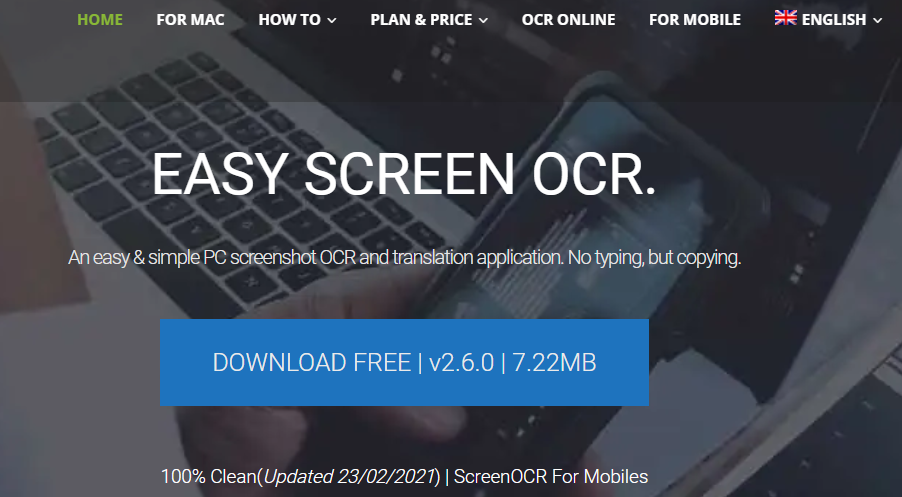
Key Features:
Advantages:
Limitations:
Does not support direct translation of existing images or screenshots.
Unriddle AI specializes in detecting text from screenshots or uploaded images.
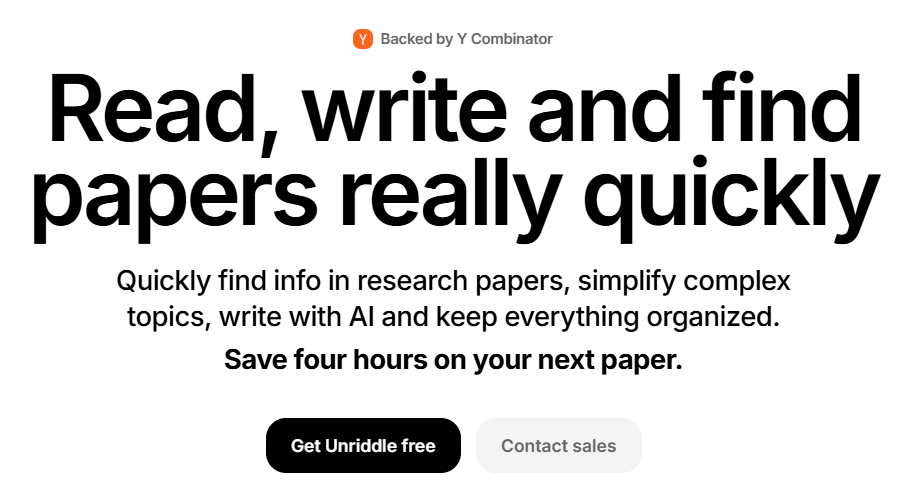
Key Features:
Advantages:
Limitations:
Lacks a built-in screenshot capture feature.
Screen Translator allows users to convert text from any open window or screen efficiently.
Key Features:
Advantages:
Limitations:
Limited to translating from English to other languages.
Capture2Text is a portable solution focused on extracting text using OCR technology.
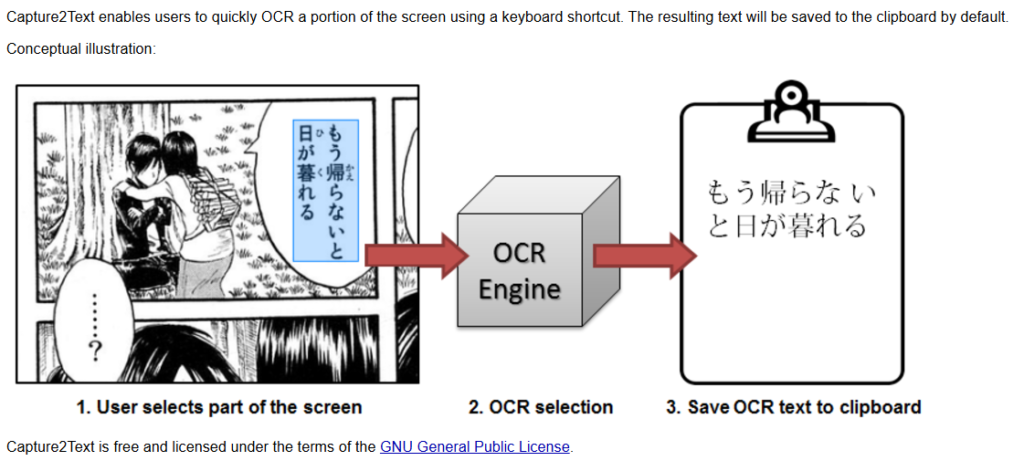
Key Features:
Advantages:
Limitations:
May be complex for beginners due to extensive settings options.
Slider.AI integrates advanced algorithms for accurate translations of textual screenshots.
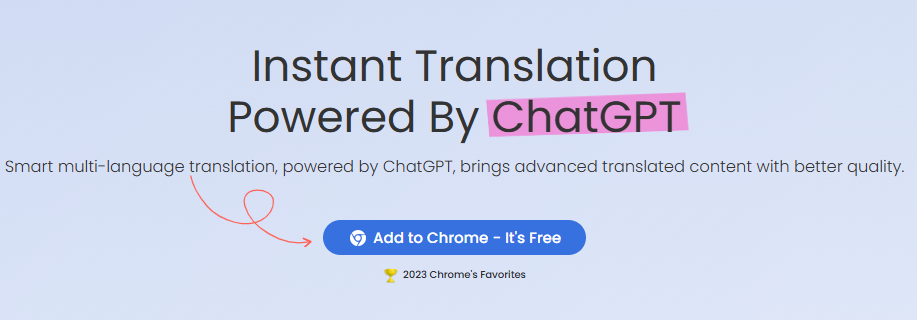
Key Features:
Side-by-Side Comparison: View original and translated images simultaneously.
Auto-detect Language Feature: Automatically identifies the language in your image.
Advantages:
Supports over 50 languages for comprehensive translation.
Can generate translations of PDF documents as well.
Limitations:
Maximum image file size limited to 30 MB.
iFoto Screenshot Translator stands out as a powerful tool for anyone needing quick and accurate translations from images. Its combination of advanced OCR capabilities and user-friendly design makes it an excellent choice for students, travelers, and professionals alike.
You can translate various image formats including JPG, PNG, and TIFF that contain text.
There are no specified limits on the number of images you can translate; however, processing times may vary based on server load.
No, iFoto is a web-based tool that requires an active internet connection for functionality.
Translations are generally very accurate due to advanced AI algorithms; however, clarity of the original image can affect results.
iFoto Screenshot Translator is free to use; however, check for any premium features that may be offered in future updates.