
Newsletter Subscribe
Enter your email address below and subscribe to our newsletter

Enter your email address below and subscribe to our newsletter

Are you a video editor or would like to jazz up your videos but don’t know how to use any editing software? Well – now with the power of AI in video editing, you can enhance your videos in seconds – and that too without any technical hassle. All you need to do is use any reliable AI video enhancer tool. To make things easier for you, I have listed some of the best AI video enhancement tools and apps that you can use on your system, online, or phone.
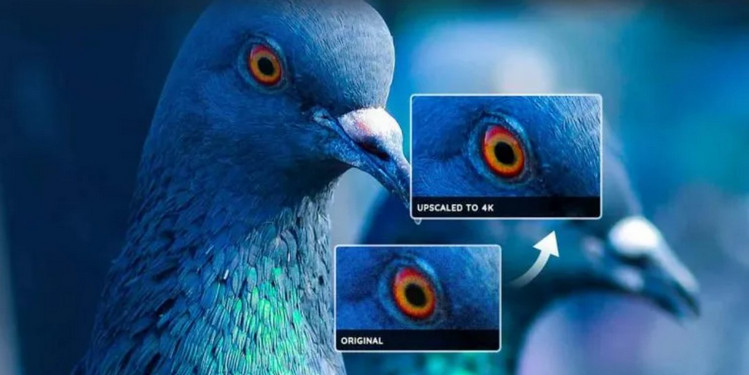
If you don’t want to download anything and enhance your videos on the go, then you can explore these online solutions.
Cutout Pro is a highly recommended free AI video enhancer that you can use online on any platform. You can upload videos in multiple formats like mp4, webm, mov, or even gif and obtain output in up to 4K resolution.
Cutout is powered by an advanced AI algorithm that can convert low-quality videos to high-resolution output while fixing issues like shaking, unstable motions, syncing problems, and so on.
Pros
Cons
Pricing: Free trial and then pay-as-you-go ($0.317 per second)

TensorPix AI, The AI video enhancer tool by Tensor is one of the most user-friendly tools out there. You can just visit its online platform, upload your video, and select a preferred AI filter that you want to apply.
The AI-based tool can instantly upscale your videos and convert them into 4K/2K HD resolution. It can also help you apply slow-motion effects and restore old videos instantly.
Pros
Cons
Pricing: Free and premium plan starts from $12 per month
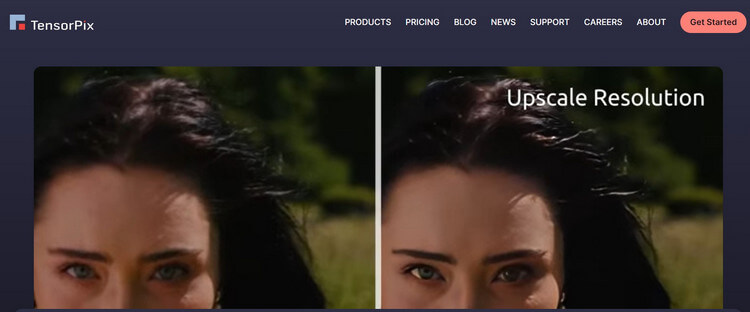
If you are looking for a free AI video enhancer, then you can try this AI-powered solution by VMake. The online tool can instantly enhance your videos to up to 4K resolution. You can upload up to 3 videos at the same time as well.
The VMake video enhancer can quickly fix your blurry videos, improve their resolutions, and resolve minor issues. However, it lacks powerful video editing features.
Pros
Cons
Pricing: Free (5 credits) and $0.20 per credit afterward
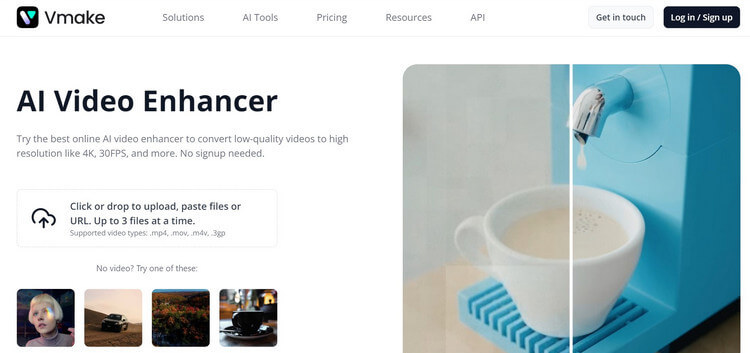
The video enhancer solution by Media.io is also available online and can instantly upscale or fix your videos. To use this AI video enhancer, upload your video to the tool, select your filters, and download the edited video.
You can upscale your videos to up to 4K resolution and can use its “denoise” feature to instantly fix minor video issues. There are also multiple filters like anime, film, nostalgia, etc. that you can apply to your videos.
Pros
Cons
Pricing: Free (up to 10 videos) and $1.980 per minute afterward
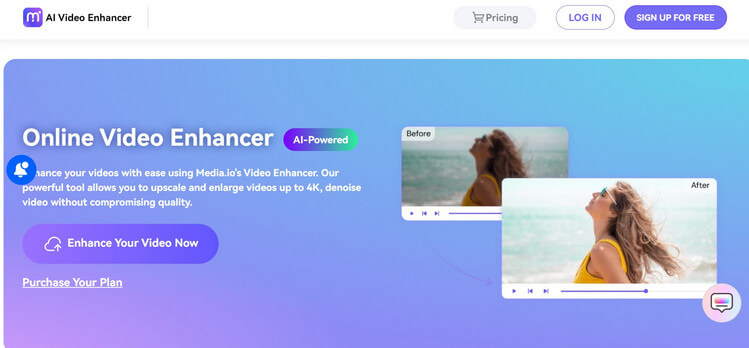
The AI video enhancer by Pixop can upscale your videos by up to 400% without compromising on their quality. The tool applies its highly advanced AI and ML-based algorithms, producing video outputs in up to 8K UHD resolution.
Apart from that, you can also remaster your videos using the Pixop video editing tool. There are tons of pre-made features for denoising, deinterlacing, and AI deep restoration that would come in handy.
Pros
Cons
Pricing: Based on each job and length of the video (for instance, upscaling of 10-minute video will cost around $9).
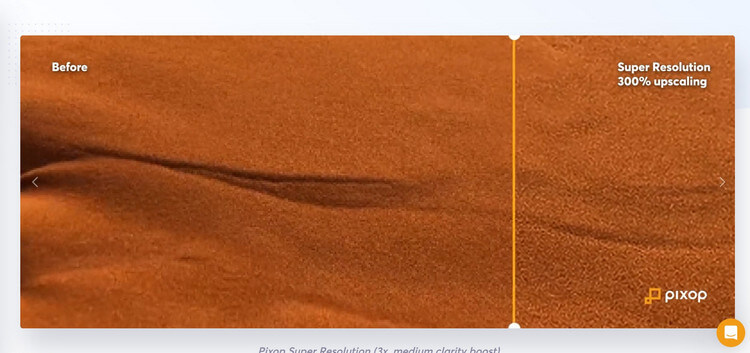
While an online AI video enhancer can meet your basic requirements, you might need desktop software to produce professional videos. Here are some of these AI desktop software that you can consider exploring:
Topaz Video Enhance AI 4 is one of the most advanced and powerful AI-powered video enhancing tools in the market. Available for both Windows and Mac, can upscale your videos to 4K resolution with its high ISO settings.
Its AI algorithm removes all noise from the video while enhancing other details. Not just videos, you can also enhance the audio components of your media files. The tool also has inbuilt and highly sophisticated features to change the playback speed of videos (slow motion and fast-forward).
Pros
Cons
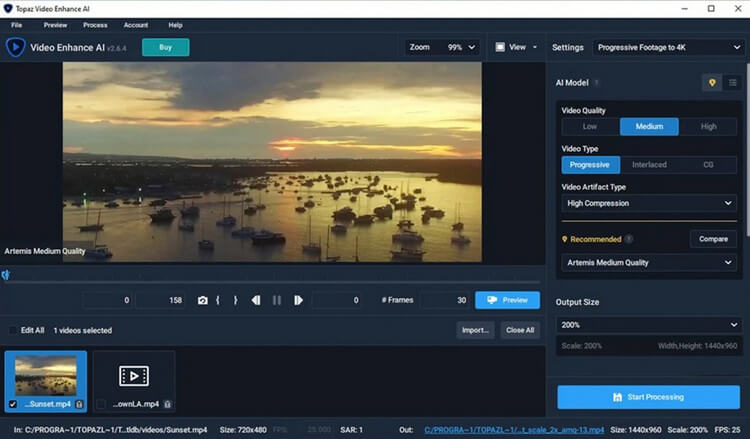
If you have low-quality videos and want to instantly enhance their quality, then you can also try AVCLabs Video Enhancer AI. The desktop application, which runs on both Windows and Mac, can upscale your videos to up to 8K resolution.
The AVCLabs Video Enhancer AI offers a wide range of features, including AI upscaler, AI colorizer, AI frame interpolation, and so on. It also has an inbuilt face detection feature that you can use to improve the quality of human figures in videos.
Pros
Cons
Pricing: $39.95 per month or $299.90 for a perpetual license
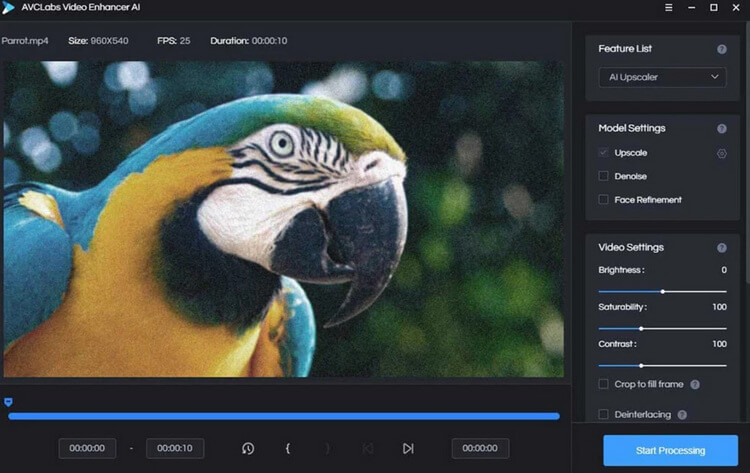
Hitpaw is another popular desktop solution that you can use for AI video enhancement. You can install it on your Windows or Mac system, upload your videos, and select its video enhancing features to get started.
Hitpaw video enhancer can automatically enlarge low-resolution videos to 4K or 8K resolution. Its AI is specifically trained to optimize results for human faces and anime, making sure you get the best results.
Pros
Cons
Pricing: $42.99 per month or $349.99 for a perpetual license
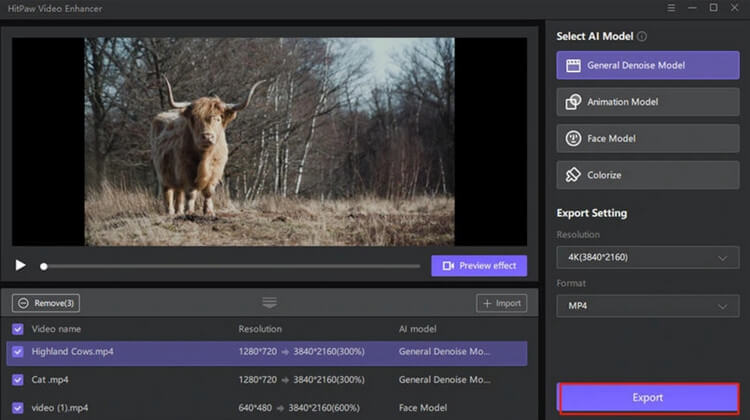
Wondershare Filmora is an all-in-one video editing tool that offers inbuilt AI video enhancement features. You can use its colorizer feature to convert black-and-white videos to colored ones and upscale them to 4K resolution.
Filmora also offers several other features like color enhancement, white balance, auto-tuning, denoise, and so on. There are also various AR filters that you can instantly apply to your videos.
Pros
Cons
Pricing: $49.99 per year or $79.99 for a perpetual license (AI features are paid by credits separately)
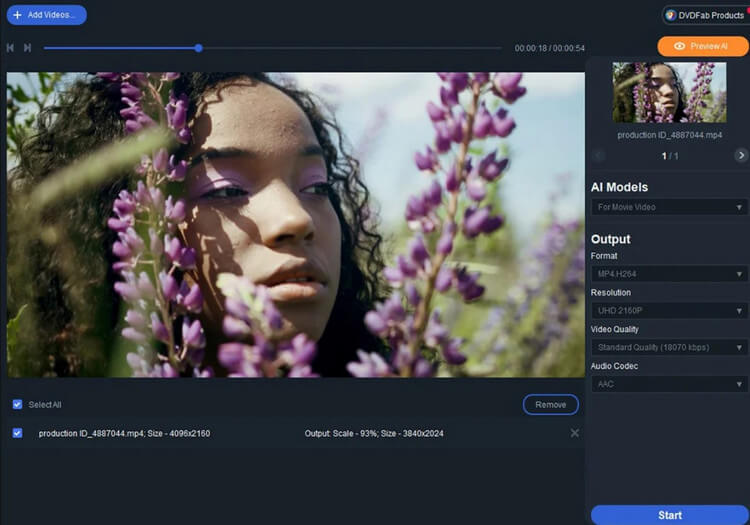
You can also consider trying the AI video enhancer by DVDFab which offers several AI-backed video enhancing options. The desktop tool runs on multiple platforms and offers readily available filters as well.
The video enhancer by DVDFab can upscale your low-res videos to up to 4K resolution. You can also clean your videos by denoising them or deinterlacing old videos with AI.
Pros
Cons
Pricing: $59.99 per month or $99.99 for a perpetual license
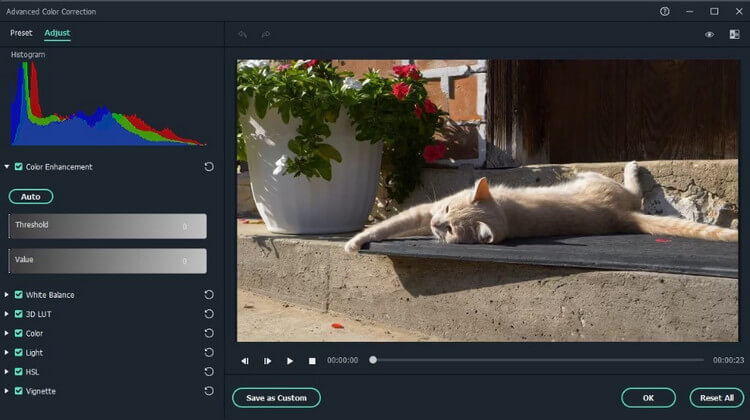
Lastly, if you are looking for a simple yet powerful AI video enhancer mobile app, then explore these options:
Developed by CyberLink, PowerDirector is one of the most popular smartphone video editing apps. You can run it on your iOS or Android devices and readily use its AI features to enhance the quality of your videos.
The AI video enhancer app can detect the human body figures and faces on a video. Later, it can help you edit face/body texture, size, and other features. There are also powerful AR filters that you can use on PowerDirector.
Pros
Cons
Pricing: $5.99 per month

Videoshop is an all-in-one video editor that you can use on your iOS or Android device to improve the quality of your content. You can use it as a free AI enhancer as well for performing basic video edits.
On Videoshop, you can add music to your videos, merge them, clip them, and do so much more. You can also apply readily available filters and AI features to further enhance the video output.
Pros
Cons
Pricing: Free and Pro version starts from $3.99 per month or $99.99 for a perpetual license
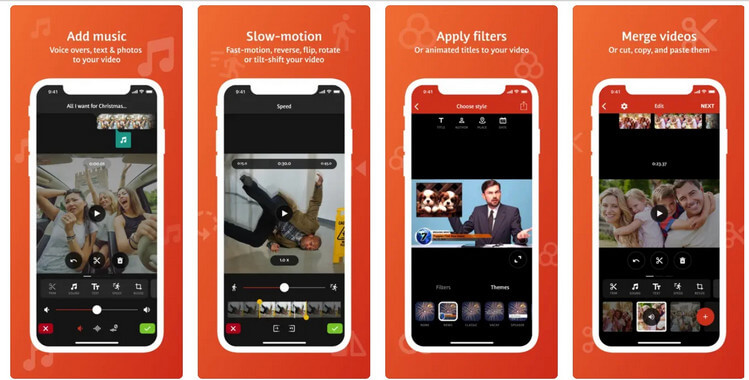
InShot is a lightweight video editing app that you can use to edit your videos on the go. To use this AI video enhancer, upload the video, and apply the AI-powered upscale feature.
InShot is a timeline-based video editor that will let you clip, merge, and edit clips however you like. You can use its inbuilt AI feature, readily available themes, filters, transitions, and more.
Pros
Cons
Pricing: $3.99 per month or $17.99 annually
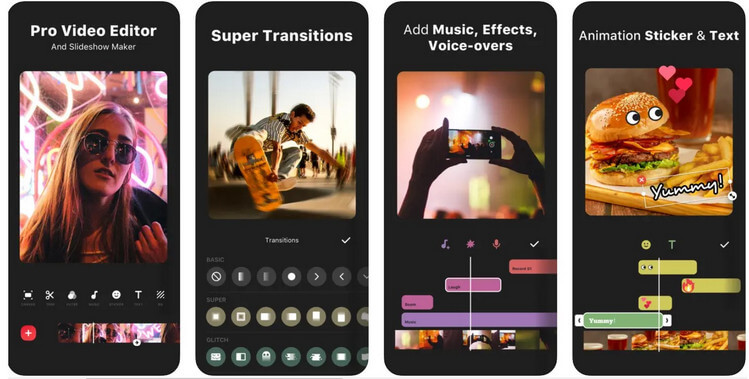
Already used by over 120 million people, Magisto is a lightweight video editing mobile and web app. Since it runs on multiple platforms, you can use this free AI enhancer to save and sync your projects.
Magisto provides seamless solutions to add transitions, AI effects, AR stickers, and more to videos. It also features an AI tool that can help you instantly create a video by simply uploading some photos.
Pros
Cons
Pricing: Free trial and $4.99 per month afterward
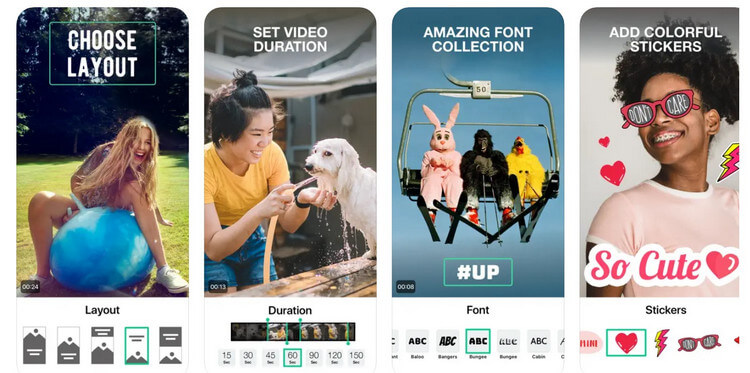
Lastly, you can also consider using the CapCut AI video enhancer on your iOS or Android devices. The app is developed by Bytedance (the creators of TikTok), letting you come up with engaging videos for social media.
There are several inbuilt AI features in CapCut that can help you edit, upscale, and colorize your videos. You can also apply CapCut’s existing themes, stickers, transitions, etc. to make your videos more engaging.
Pros
Cons
Pricing: Free trial and $7.99 per month afterward
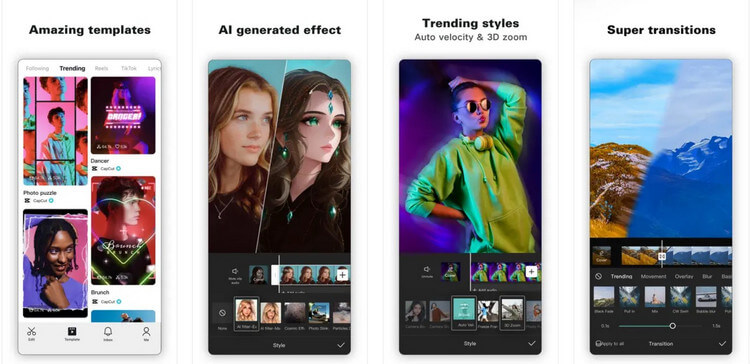
Out of all the AI-based video enhancing solutions I have listed, Topac Video Enhance AI would be my best pick. The desktop video editor is available for both Mac and Windows and offers a perpetual license, which means you just have to pay once and can use it forever.
What makes Topaz AI a clear winner is the tons of AI-powered features that it offers in one place. Users can simply input their unprocessed videos, apply its features, and get stunning results. Its AI tools can automatically detect faces, noise, and video details – making sure that only the noise gets deleted from the video. All of these features are packed into a beginner-friendly user interface, making it a must-try video editor.
That’s a wrap! With the right AI video enhancer, you can instantly improve the quality of your videos and save time. As you can see, I have listed paid and free AI enhancer tools to make your videos more interesting.
With an online AI video enhancement tool, you can instantly meet your requirements, but they can have limited options. That’s why if you are looking for a more powerful solution to enhance your videos, then a desktop application would be a better fit.