
Newsletter Subscribe
Enter your email address below and subscribe to our newsletter

Enter your email address below and subscribe to our newsletter
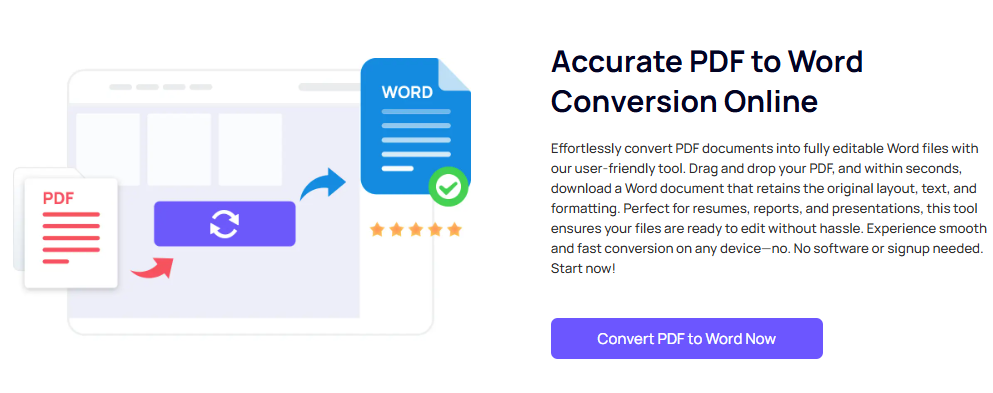
PDFs are widely used for sharing documents, but when you need to edit them, working with PDF files can be difficult. PDFs are designed to preserve the layout and formatting, making them non-editable. Converting a PDF to Word allows you to unlock the content and make any necessary edits, changes, or formatting adjustments.
In this guide, we will show you how to convert PDF to Word quickly and efficiently with iFoto PDF to Word, a powerful and accurate conversion tool. Whether you’re dealing with a single page or an entire document, iFoto PDF to Word makes the process simple and precise.
iFoto PDF to Word uses advanced algorithms and OCR (Optical Character Recognition) technology to ensure that your PDFs are converted with 100% accuracy. It keeps all original formatting, including images, tables, and fonts.
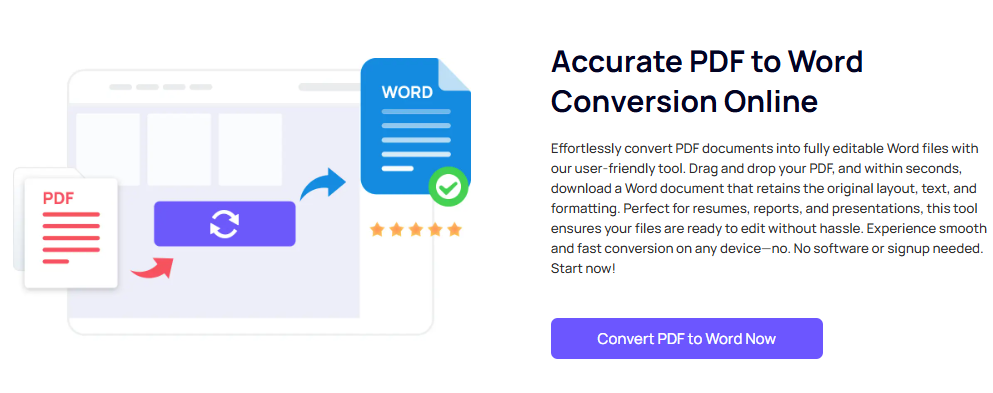
With iFoto PDF to Word, you can convert PDFs to Word documents in just a few clicks, saving you valuable time. Whether you’re working with large files or small, the process is streamlined and efficient.
iFoto PDF to Word handles scanned PDFs with ease, converting them into editable Word documents using OCR. This is perfect for converting scanned contracts, forms, or any non-editable documents.
iFoto PDF to Word has a simple, intuitive interface, making it easy for anyone—whether you’re a beginner or experienced user—to convert PDFs to Word without hassle.
Follow these simple steps to convert your PDF file into an editable Word document with iFoto PDF to Word:
Start by opening the iFoto PDF to Word website or app. Click on the “Upload PDF” button and select the PDF file you wish to convert. You can upload files directly from your computer or cloud storage services like Google Drive or Dropbox.
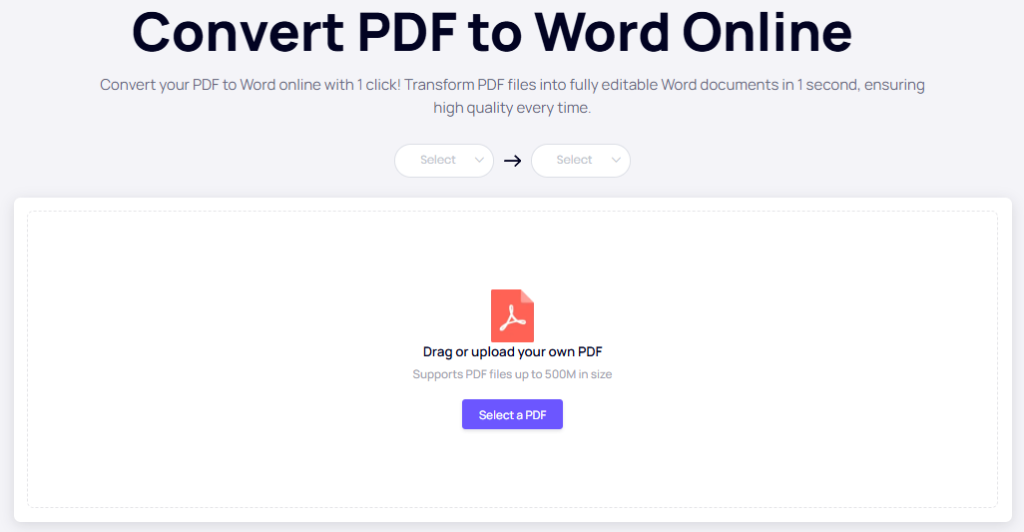
Once your PDF is uploaded, select Word as the output format. You can choose between .doc or .docx, depending on your preference.
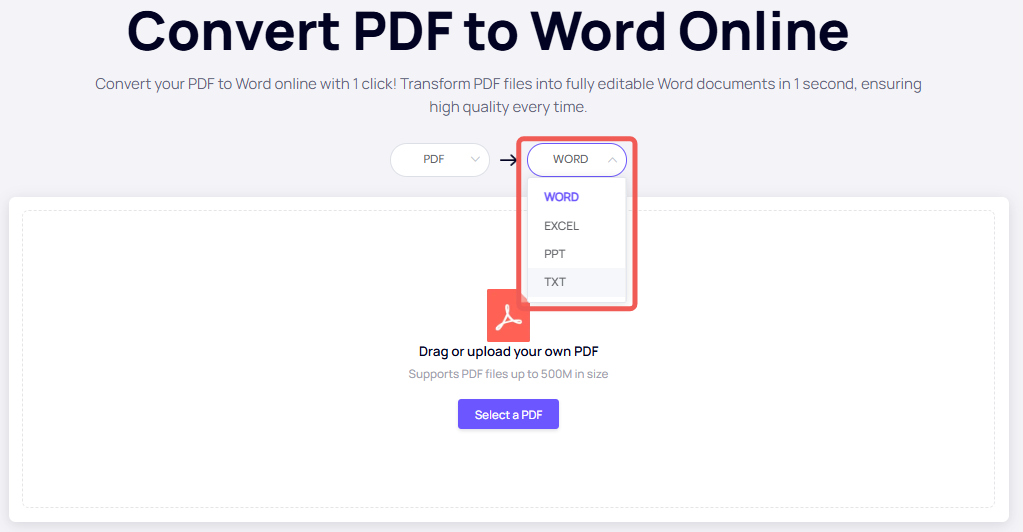
Click on the “Convert” button to begin the conversion. iFoto PDF to Word will process your file and convert it into a Word document. The conversion usually takes just a few seconds, depending on the file size and complexity.
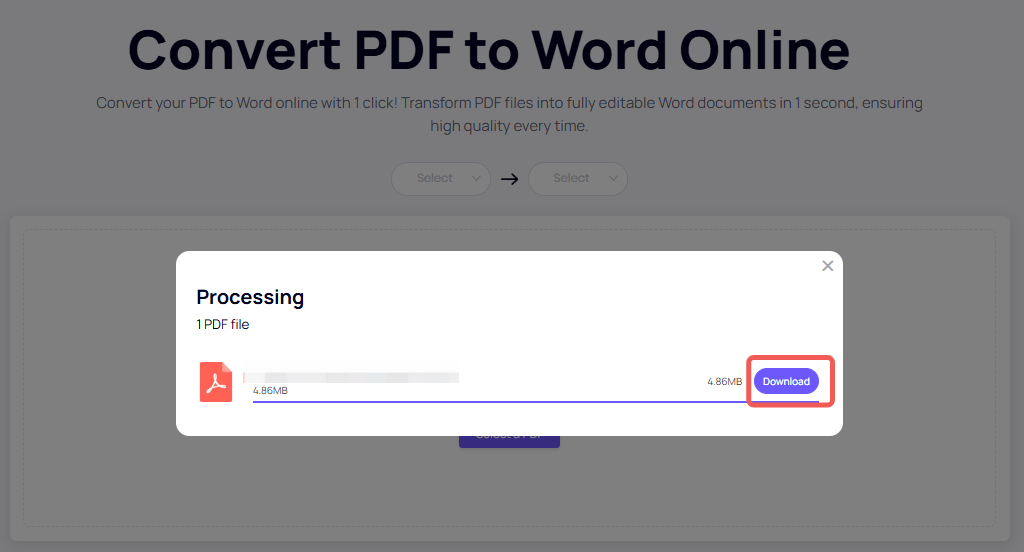
Once the conversion is complete, click the “Download” button to save your newly converted Word document. Now, you can open it in Microsoft Word or any compatible word processor to make your edits.
In addition to its accuracy and speed, iFoto PDF to Word offers several key features that make it the top choice for PDF to Word conversion.
iFoto PDF to Word uses Optical Character Recognition (OCR) to convert scanned PDFs into editable Word files. OCR ensures that even if your document is a scanned image, the text and formatting are accurately recognized and converted.
One of the biggest challenges when converting PDFs to Word is retaining the original formatting. iFoto PDF to Word preserves fonts, images, tables, and even complex layouts, ensuring that your Word document looks exactly like the original PDF.
For those who need to convert PDFs to Word occasionally, iFoto PDF to Word offers a free version with basic features. You can get started with no cost and only upgrade to premium when you need additional functionalities like batch processing or advanced OCR.
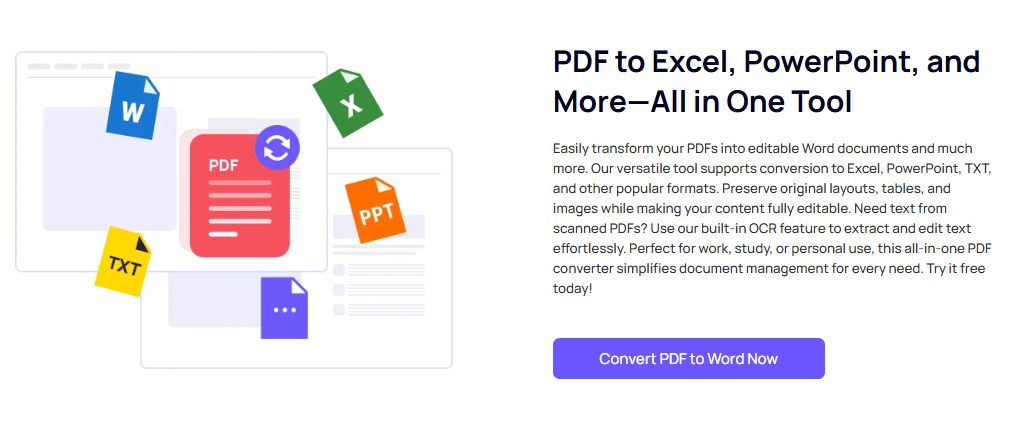
iFoto PDF to Word’s use of OCR technology ensures that your converted Word documents are of the highest quality, retaining text, images, and formatting from the original PDF file.
Whether you need to convert a single PDF or work with multiple documents, iFoto PDF to Word offers an easy-to-use interface that is fast, efficient, and free for basic use.
Whether you’re a student, business professional, or freelancer, iFoto PDF to Word fits a wide range of needs. Convert contracts, essays, reports, or business documents quickly and easily.
Converting PDF to Word has never been easier with iFoto PDF to Word. Whether you’re converting a scanned document or a complex layout, this tool offers high accuracy, fast performance, and OCR support to make your work easier. With its user-friendly interface and powerful features, iFoto PDF to Word is the ultimate solution for anyone who needs to edit or repurpose PDF content in Word.
If you’re ready to start converting PDFs to Word, download iFoto PDF to Word today and experience the best in PDF conversion technology!
iFoto PDF to Word offers near-perfect accuracy in conversion. It uses advanced algorithms and OCR technology to preserve text, images, and formatting.
Yes, iFoto PDF to Word offers a free version for basic conversions. If you need more advanced features such as batch processing or enhanced OCR, you can upgrade to the premium version.
Yes, iFoto PDF to Word supports OCR, allowing it to convert scanned PDF documents into editable Word files with high accuracy.
The free version allows basic conversions, but batch conversion is available in the premium version.
Besides Word, iFoto PDF to Word also supports converting PDFs to other formats like Excel, PowerPoint, and plain text, providing a versatile solution for document conversion.