
Newsletter Subscribe
Enter your email address below and subscribe to our newsletter

Enter your email address below and subscribe to our newsletter

We all have been there – we have gone on a vacation, clicked tons of pictures, but we can’t seem to post them on Instagram. The reason? There are too many people as distractions in the background or sometimes we just can’t post the picture due to privacy reasons. Well, it doesn’t matter what the reason is – you can now easily remove people from photos and turn those messy backgrounds clean. In this post, I will let you know how to remove an unwanted person from a photo in different ways.

If you are already using photo editing tools (like Photoshop), then you must be wondering that it is quite easy to remove people from photos. These manual tools have been around for a while now and provide a feasible solution to remove objects from images.
For instance, let’s consider the example of Adobe Photoshop. It has a dedicated Magic Wand tool that can easily get rid of the selected item and blend it with the background. If you want, you can also use its Clone Stamp tool, which can simply duplicate the background and patch it over the object you want to remove. Let’s learn how to remove an unwanted person from a photo with these two methods.
One of the simplest ways to remove people from background is by using Photoshop’s Magic Wand tool. After loading an image on Photoshop, just click on the Magic Wand icon from the sidebar. Now, just brush it over the object to remove it and it will automatically blend it with the background.
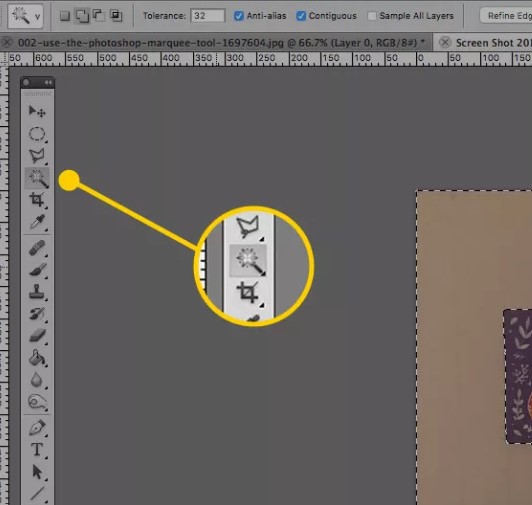
You will get the best results for removing people on a clear or clean background with the tool. To get even better results, you can also use Photoshop’s Lasso tool. Once you select the tool from the sidebar, you can manually highlight the object or people to remove. In this way, you can easily select the edges and get better results.
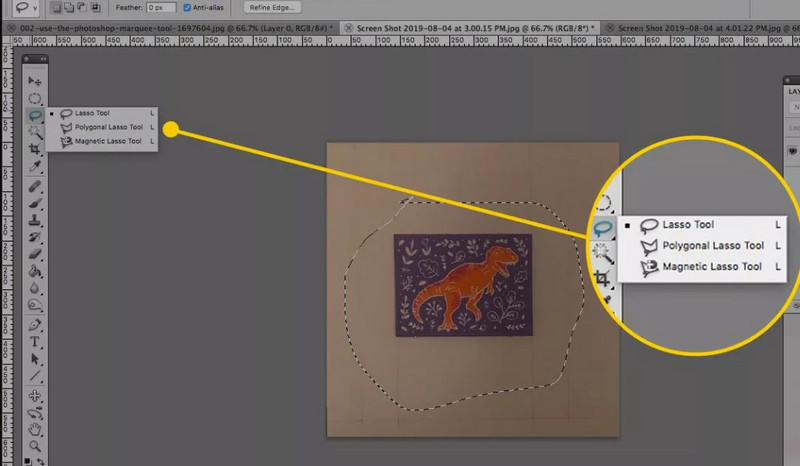
After making the selection, you can right-click it and go to Edit > Fille > Content-aware Fill. In this way, Photoshop will use its inbuilt algorithm to fill the area in a seamless way.
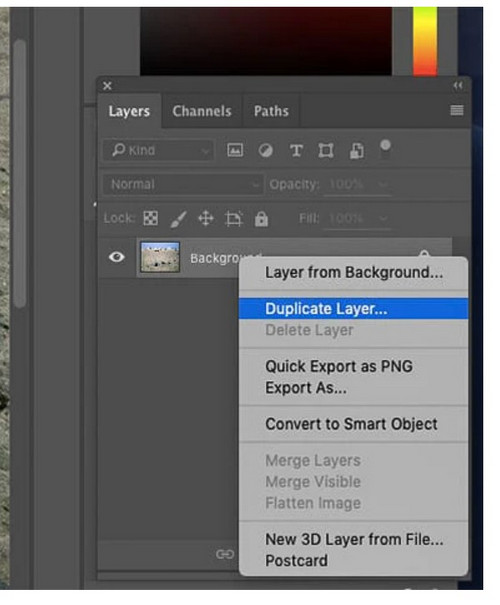
If you want to get customized results, then you can also use the Clone Stamp tool in Photoshop, which can clone the adjacent pixels and blend the object with the background.
To use this person remover technique, you can first load the image on Photoshop and create a duplicate layer. Now, you can go to the sidebar and click on the “Clone Stamp Tool” icon to select it.
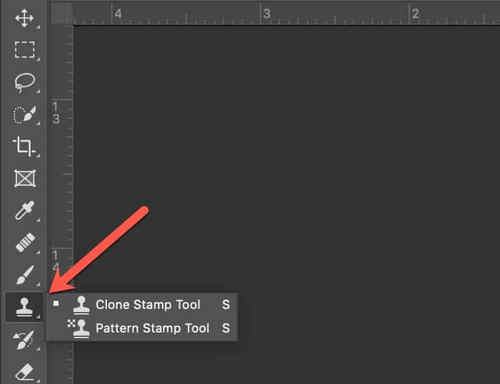
Once you have selected it, you can just hold down the Alt key on Windows or the Option key on Mac and clean the object. To get even better results, you can select the size of the brush from the sidebar.
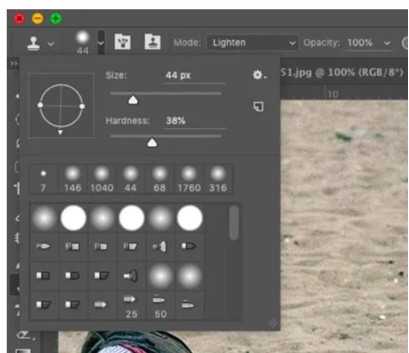
In this way, you can just select the source first and then stamp it on the target object/individual to hide.
You might have to practice a little, zoom out to inspect the results, and do a little back and forth to ensure that the selected individual is removed seamlessly.
Traditional tools like Photoshop can be time-consuming and yield unreliable results. Therefore, if you want to fast-track things and remove people from background instantly, then use any reliable AI tool. Here are some of the best person remover online AI solutions that you can try.
This is undoubtedly the best solution to remove people from photos without any technical hassle. You can just upload any photo of your choice on iFoto, select the object or individuals to remove, and get the desired results.
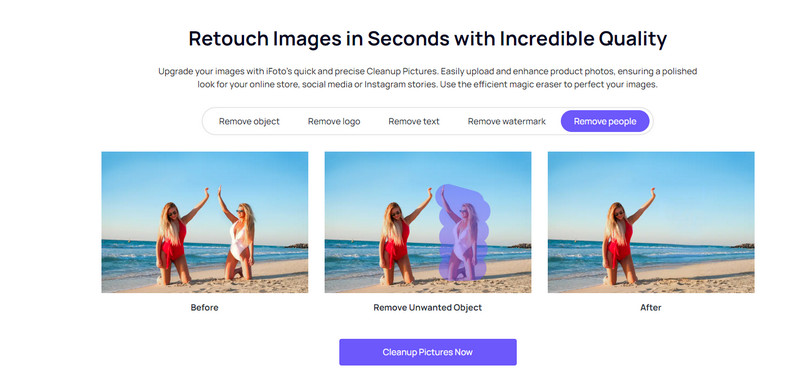
InPaint is another popular tool that you can use to remove people from photos online. Although, if you are looking for a more powerful editing tool, then you can try its desktop version as well.
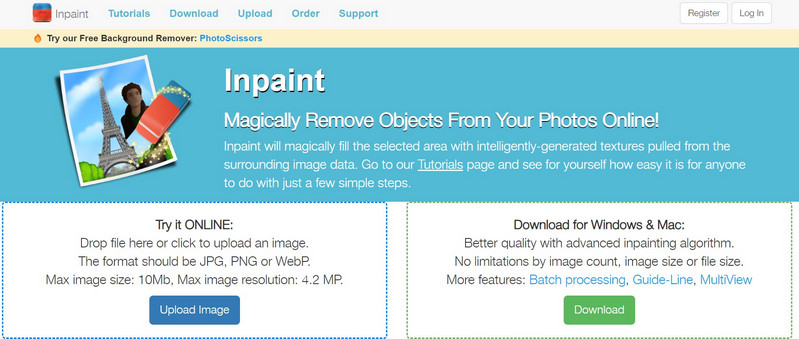
Remove.bg is a popular tool, which is mostly used to remove backgrounds from pictures and replace them with new ones. However, the tool also offers a dedicated magic eraser that can easily remove people from background.
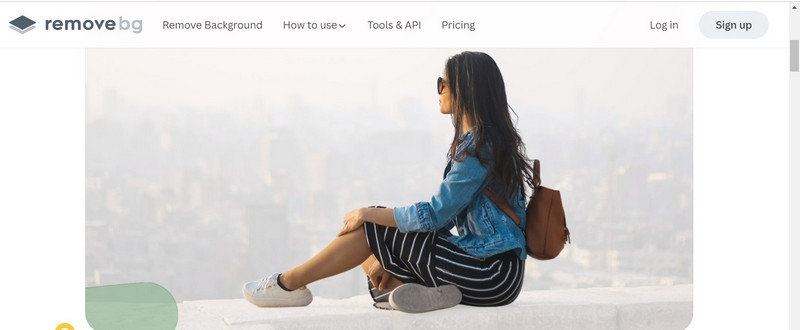
As the name suggests, this online tool can help you clean your images by removing anything you want. The person remover tool is available online and is super-easy to use.
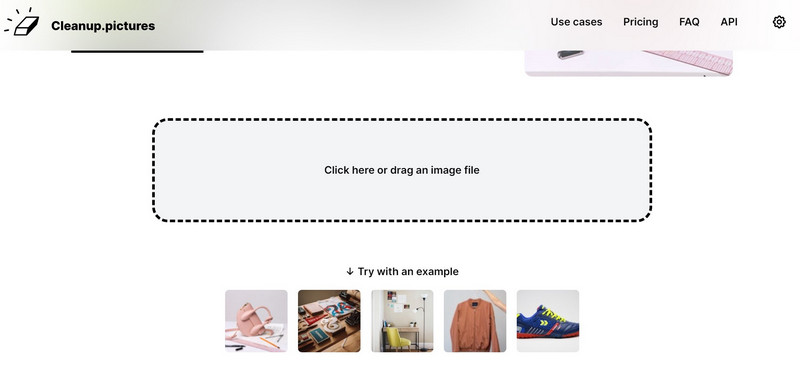
PixelCut also offers an online Magic Eraser that you can use to remove people from photos. The tool is AI-based and can meet your basic requirements online.
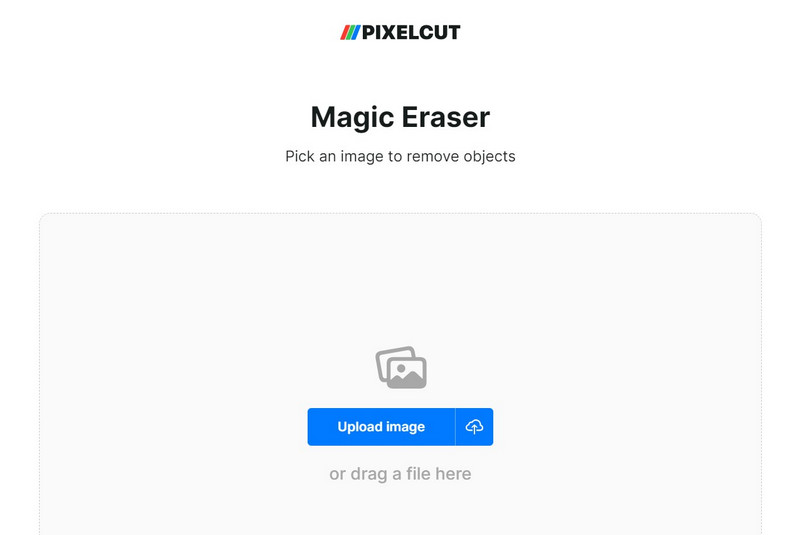
As you can see, there are so many online tools that you can use to remove people from photos. However, most of these tools work in the same way. Let’s simply consider the example of iFoto Cleanup Pictures and learn how to remove an unwanted person from a photo.
Step 1: Upload the photo of your choice on iFoto
You can start by visiting the online tool of iFoto and simply dragging and dropping your photo to the interface. You can also browse the image from your system and upload it on iFoto.

Step 2: Select the object or individual to remove
Once the photo is loaded, you can use its brush to highlight any individual or object you want to remove. As you select the object or individual, it will be highlighted.
On the sidebar, you can adjust the size of the brush to get precise results. Make sure you highlight all the edges before clicking on the “Remover” button.
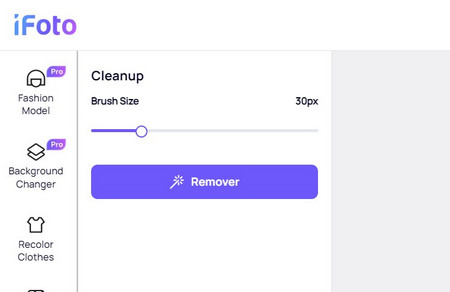
Step 3: Check the result and download the edited photo
Afterward, you can just wait for a while as iFoto would erase the selected individual or object from your photo.
That’s it! You can now check the results on iFoto’s interface and fine-tune the edits as well before downloading it on your system.

Just like web solutions, there are also dedicated iOS and Android apps that you can also use to remove people from background. Let’s explore some of these best mobile people remover apps in detail.
You can also use the iFoto Cleanup Pictures app on your iOS or Android device for free. It provides the same level of precision and efficiency that you can access on your smartphone for cleaning your pictures.
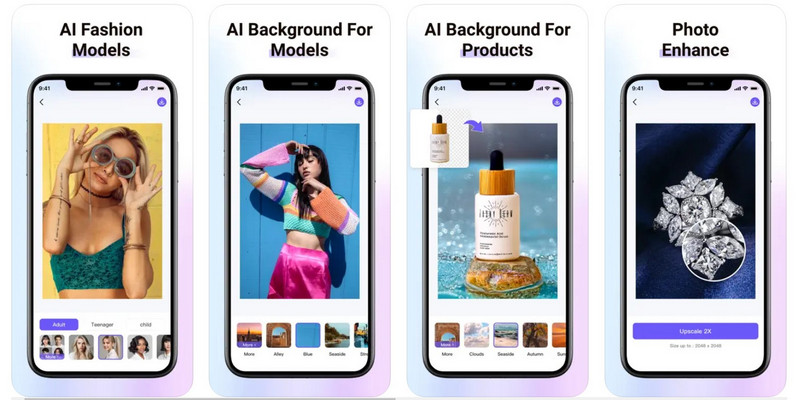
Photoshop Express is the mobile and lightweight version of Adobe’s Photoshop tool that you can use on your smartphone. While it is not as easy to use as other AI editors, it can help you enhance the visual appeal of your images with its powerful features.
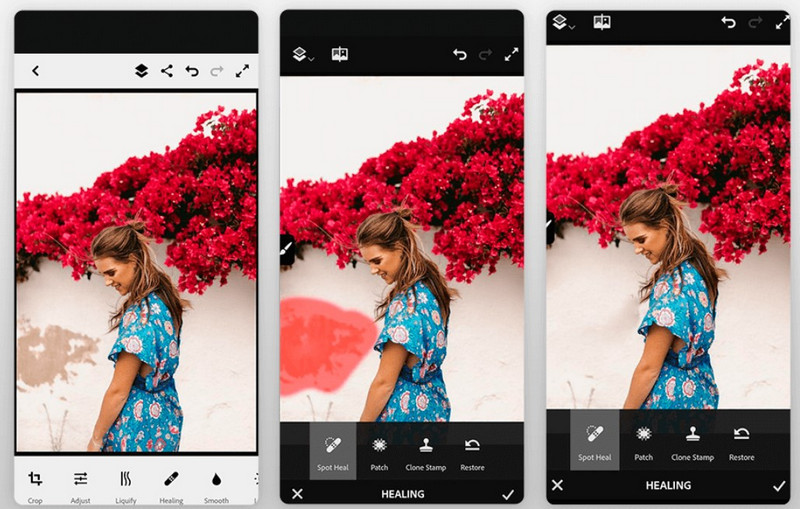
The TouchRetouch app is already used by thousands of people to clean their photos. It provides all kinds of features that can help you retouch your images without being overly done.
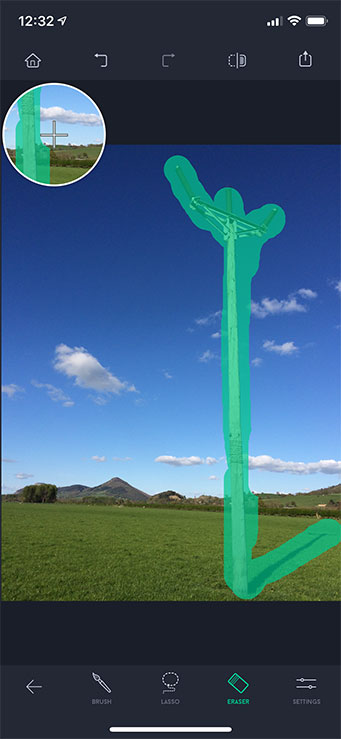
With this powerful app, you can easily retouch your photos, leveraging several tools and features. The best part is that you can get rid of multiple individuals in a frame in one go.
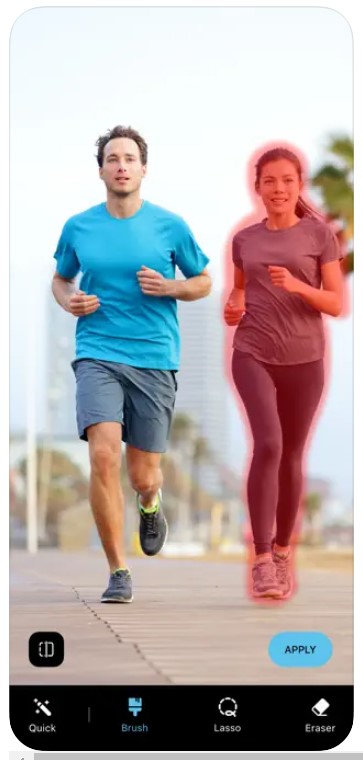
This is another powerful AI-based app that you can use to remove people from background. There are several other features of the app that you can use for image editing.
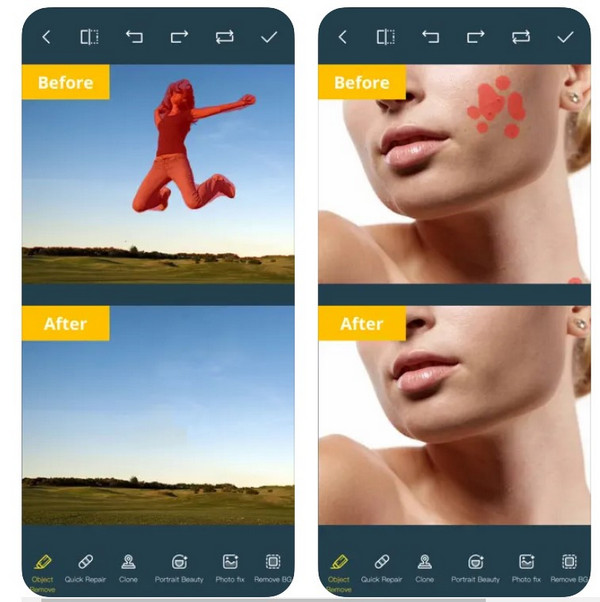
Now that you know about various AI-powered apps, let’s see how we can use them to remove people from your photos. In this example, I have considered iFoto Cleanup Pictures. You can use its mobile app to learn how to remove an unwanted person from a photo in the following way:
Step 1: Load the photo to edit on iFoto
You can start by launching the iFoto app on your iOS or Android device. Now, from the list of the provided options on its home, just click on the “Clean Pictures” feature.
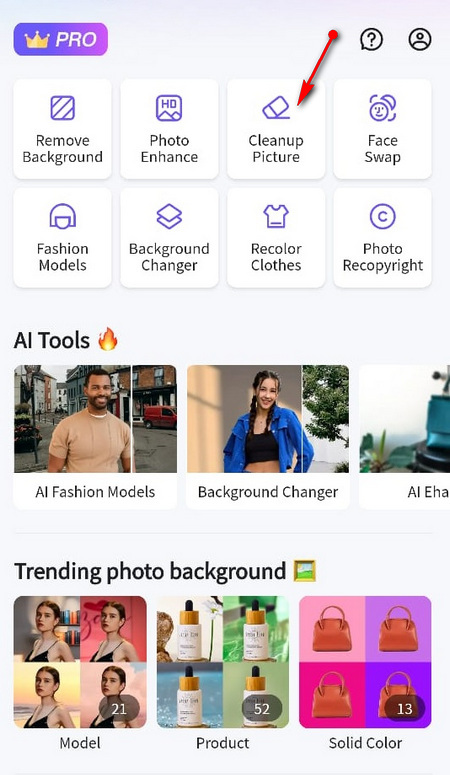
Step 2: Select the object or person to remove
Once the photo is loaded, you can use the inbuilt brush on iFoto to highlight the person or object to remove. From the bottom, you can adjust the size of the brush to ensure the person/object is selected.
Step 3: Preview results and save your photo
Simply click on the “Remover” button and wait for a while as iFoto would clean the selected area and blend it with the background.
That’s it! In the end, you can just review the results of the person remover process and download the edited photo on your phone.
As you can see, with the right tool you can easily remove people from photos. To get even better results and a smoother finish, consider following these tips:
Try AI tools: You can consider using an AI-powered photo editor to remove anything from photos instead of manual tools, as they are easier to use and provide consistent results.
Use content-aware fill: Many photo editing software tools like Adobe Photoshop offer a Content-Aware Fill feature that intelligently fills in the removed areas with surrounding pixels.
Selective editing: If the person you want to remove is standing in front of a simple background, you can use selection tools to isolate them and then delete or replace that specific area.
Use perspective and scale: Similarly, if the person you want to remove is blocking a specific object, you may need to recreate that object in its absence using perspective and scale adjustments.
Consider lighting and shadows: Pay attention to lighting and shadows in the original image. After removing the person, adjust lighting and shadows accordingly to maintain consistency.
Keep practicing: Removing people from photos can be time-consuming and may require some trial and error. Practice using different tools and techniques and be patient with the process to achieve the desired results.
Besides that, you can also consider the common mistakes that users make while using any person remover tool, so that you can avoid them:
Ignoring background details: It’s easy to focus solely on removing the person without considering how it affects the background. Neglecting background details can result in obvious inconsistencies and unnatural-looking edits.
Inaccurate selections: Incorrectly selecting the area to be removed or blended can result in messy edits. Take your time to make precise selections, especially around complex objects or overlapping elements.
Not matching textures: When blending areas where the person was removed, ensure that the textures and patterns match seamlessly with the surrounding background.
Forgetting about reflections: If the person being removed is reflected in glass or water, don’t forget to edit or remove those reflections as well. Ignoring reflections can make the edit look incomplete.
Rushing the editing process: Removing people from photos requires patience and attention to detail. Rushing through the editing process can result in sloppy edits and unsatisfactory outcomes.
Overlooking edge refinement: After removing the person, refine the edges of the edited area to ensure they blend seamlessly with the background. Softening or feathering the edges can help avoid harsh transitions.
I’m sure that after going through this guide, you can easily know how to remove an unwanted person from a photo. To help you, I have listed not one, but multiple ways to remove people from photos. Even though traditional tools offer more customization, they are quite complicated and time-consuming. That’s why you can consider using an AI-backed tool like iFoto Cleanup Pictures. It is super-easy to use, provides highly precise output, and can help you remove any object or individual from your photos instantly.