
Newsletter Subscribe
Enter your email address below and subscribe to our newsletter

Enter your email address below and subscribe to our newsletter
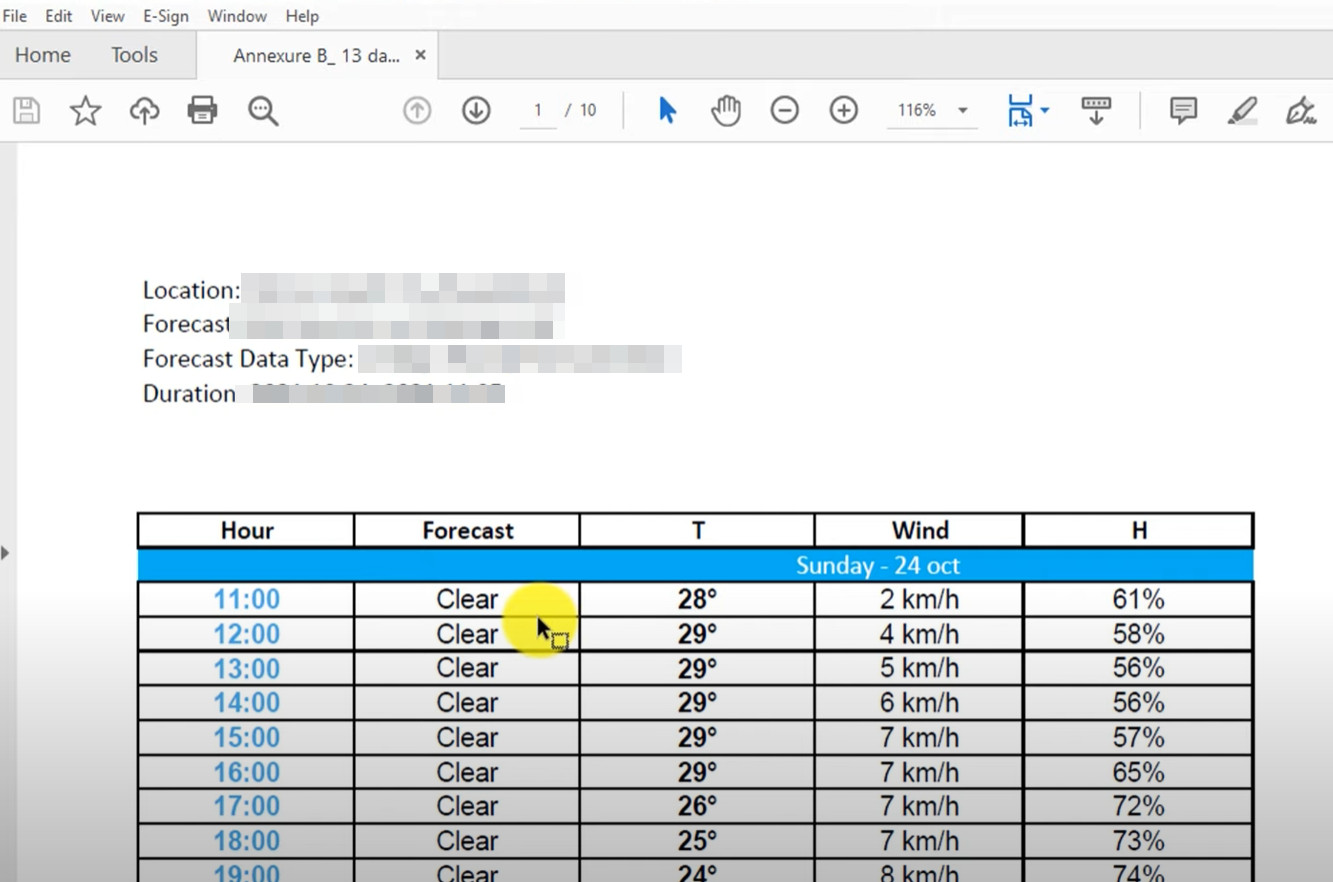
Converting PDF files to Excel format is a common task in today’s workplace. People are no longer confused by this issue, as AI tools are making it so easy to finish this task. Adobe Acrobat, the professional-grade veteran, pops into our head at the first moment. It can offer robust conversion capabilities with high accuracy, especially for complex documents containing tables and formatted data. The software preserves the original formatting while transforming PDF content into editable Excel spreadsheets, though it comes with a subscription cost.
On the other hand, as AI develops, you get a chance to reach more convenient alternatives. You should try both and decide which satisfies your needs better. Here we will compare Adobe Acrobat and iFoto.ai from different aspects and you are sure to have step-by-step guide of converting PDF to Excel in both tools. Let’s dig it up!
Adobe Acrobat, it’s a name that has been popular among workplaces. It’s known for its strong capabilities in dealing with PDF files. If you are already a user, you should consider this software. Its advanced Optical Character Recognition (OCR) technology accurately recognizes and preserves text, tables, and formatting elements during the conversion process. Learn its pros and cons and apply it to appropriate situations to improve your productivity.
Pros:
Cons:
Step-by-step guide:
Step 1: Download and install Adobe Acrobat on your PC or laptop > Open your target PDF file with Adobe Acrobat.
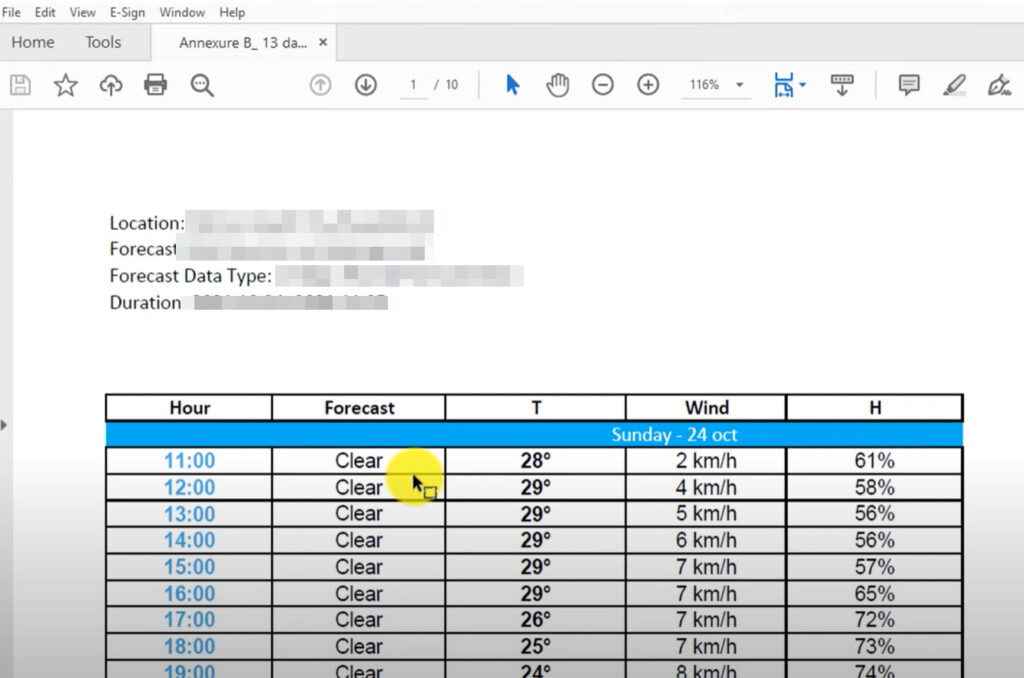
Step 2: Go to “Tool” > Select “Export PDF” > Choose “Spreadsheet” and you have the option of “Microsoft Excel Workbook” and “XML Spreadsheet 2003” to cater to MacOS and Windows.
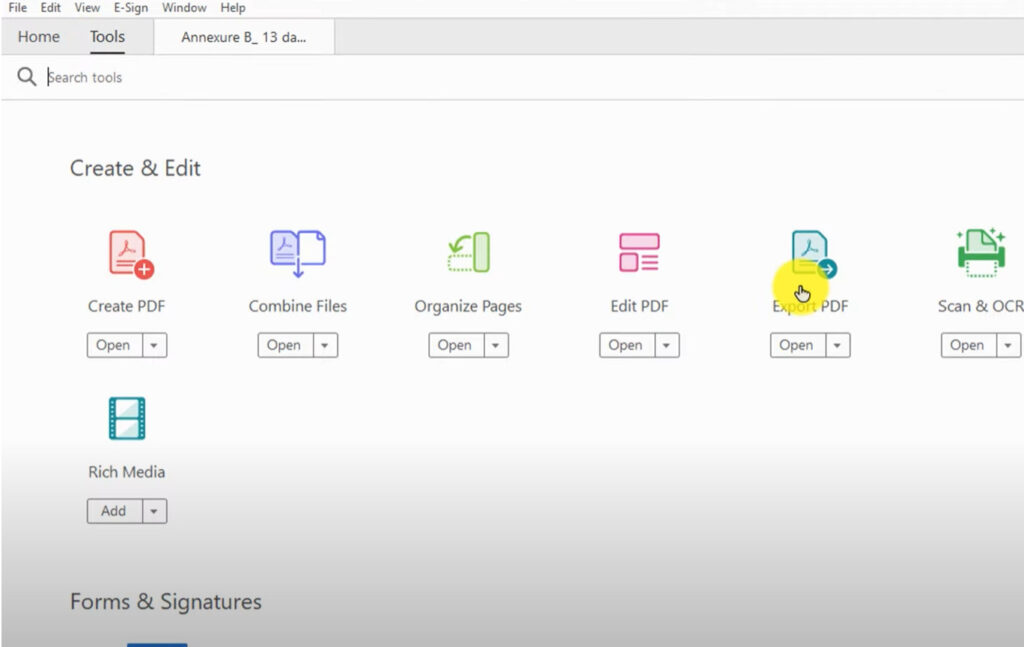
Step 3: Just hit “Export” button > Choose your desired folder > Done.
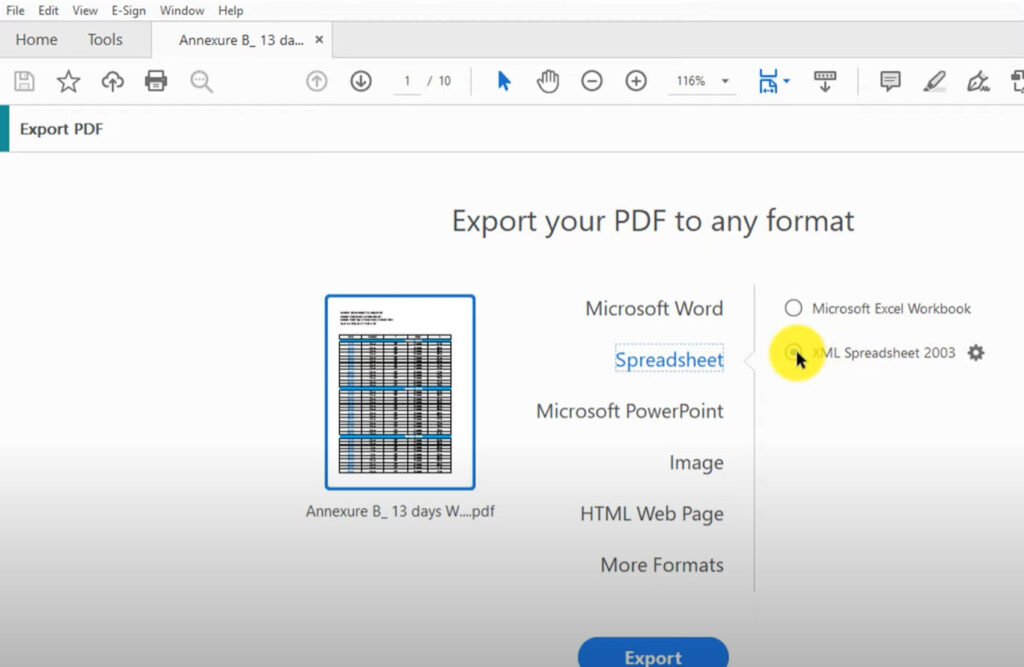
ifoto.ai presents a modern, web-based solution for converting PDF files to Excel format. It aims to simplify the conversion process. This online platform offers a quick tool for daily PDF-to-Excel conversion. And the steps are too easy to implement. You just need to upload and download. No extra complex moves are required. People with limited PC storage should be happy about it because no software is needed to process. Moreover, iFoto.ai has much more powerful capabilities in terms of photo editing such as background removal and recolor. That means you just need only one tool to deal with photos and PDFs. Of course the less, the better!
Pros:
Cons:
Step-by-step guide:
Step 1: Open the the website of iFoto PDF Converter > Hit “Select a PDF”.
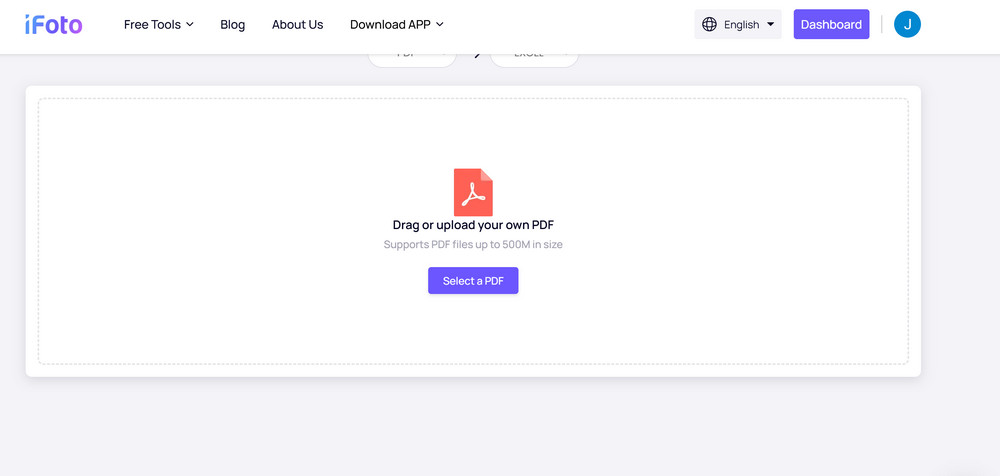
Step 2: Choose whether you need to convert text in scans which involves OCRs or convert selectable text only > Confirm your choice and click “Convert”.
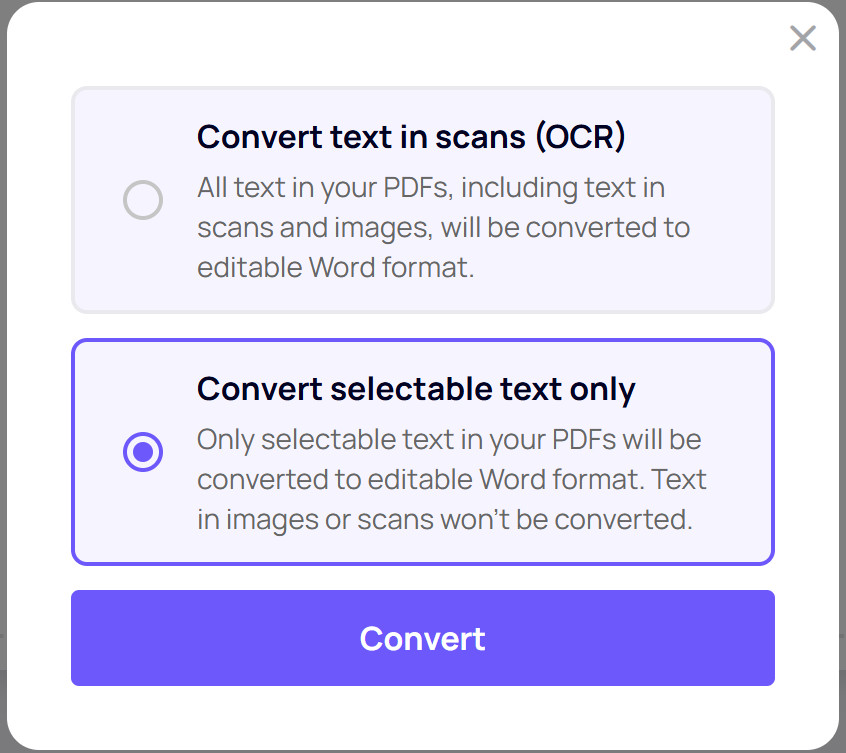
Step 3: Wait for iFoto to process and the whole process takes seconds.
Step 4: After it’s done, go to “Download” and you can save the Excel in any folder on your PC or laptop.
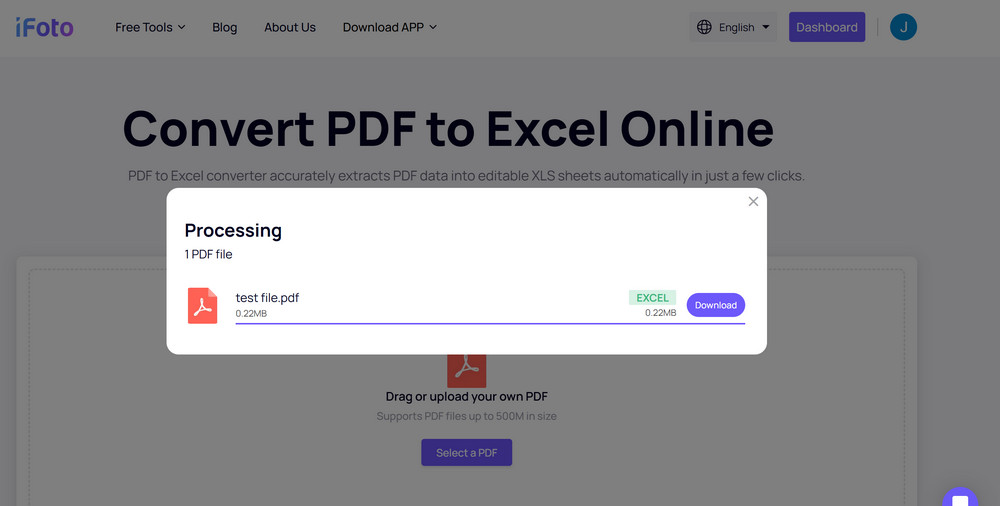
| Feature | Adobe Acrobat | iFoto.ai |
| Ease of Use | Moderate | Very Easy |
| Cost | Subscription required | Free |
| Accuracy | High for structured PDFs | High for most PDFs |
| Offline Capability | Yes | No |
How to convert PDF to Excel free?
You can use iFoto tool for converting PDF to Excel free. It’s an online tool that allows you to upload your PDF file and download the ready-to-use Excel within just a few clicks.
How to convert PDF to Excel without software?
If you don’t opt for a software to convert PDF to Excel, your best choice is to use iFoto online converting tool. You just need to open the website, upload your PDF file, wait for it to convert and download the new file in Excel format.
What is the best PDF to Excel converter online?
iFoto is the best PDF to Excel convert online in terms of its easiness, accuracy and high-efficiency. It stands out among many similar tools. Besides, it offers the service to edit photos with AI abilities. That’s an extra advantage.
Both ifoto.ai and Adobe Acrobat provide useful options for converting PDF files to Excel format. For companies and professionals that need reliable, high-quality conversions and have complicated documents to handle, Acrobat stands out as a complete solution. For everyday users, iFoto.ai emerges as an excellent choice for users seeking a straightforward, accessible solution without the commitment of a software subscription. Its cloud-based approach and AI-powered conversion make it particularly appealing for occasional users or those working with simpler documents. While both tools effectively accomplish the core task of PDF to Excel conversion, the choice between them ultimately depends on factors such as frequency of use, budget constraints, and the complexity of documents being converted.